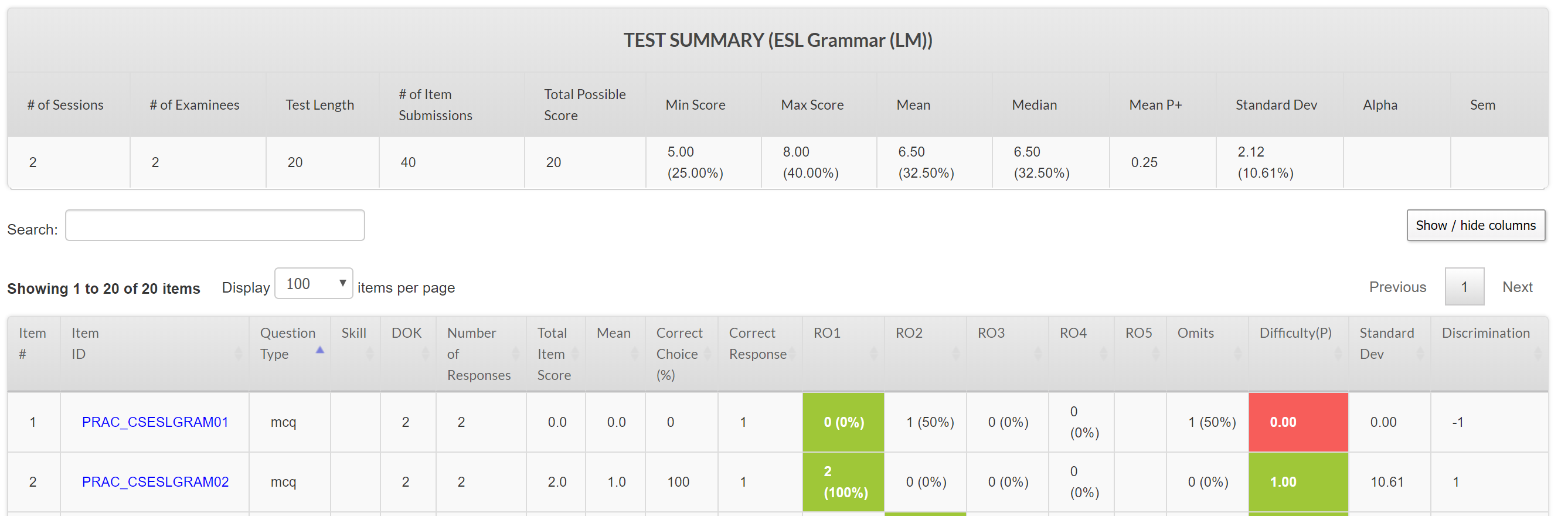All non-examinee users have access to the Roster report. Administrators and Reporters have access to the Item Analysis report for in-depth data analysis at the test and item level.
- Administrators can view roster, item analysis and test status reports
- Reporter/ Report Administrator can view roster, item analysis and test status reports
- Assignment Administrator can view roster, item analysis and test status report
- Site Admin can view roster and test status report (site specific (Roster))
- Proctor can view roster and test status report (site specific (Roster))
- Examinees cannot view reports
The availability of the data displayed is controlled by the non-examinee's attributes. These reports are described below.
Roster Report
The roster report provides a detailed breakdown of a single examinee’s assignments, progress and scores, among other details.
New! Test Status Report
This report allows users to view a list of assignments and names of the examinees that have not started assigned tests. Users can view the test status of a specific examinee using the Examinee Name filter. The buttons on the top right of the page allows flexible options to save the needed report:
Export Data
Clicking on the 'Export Data' link allows downloading the data in Excel or CSV format.