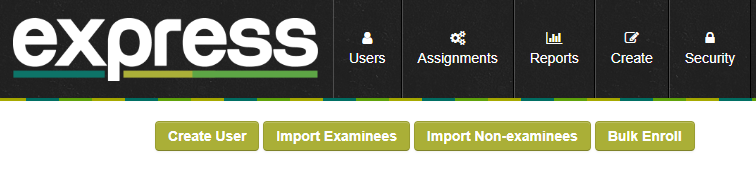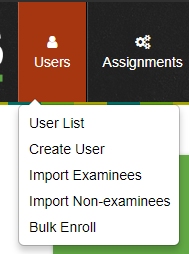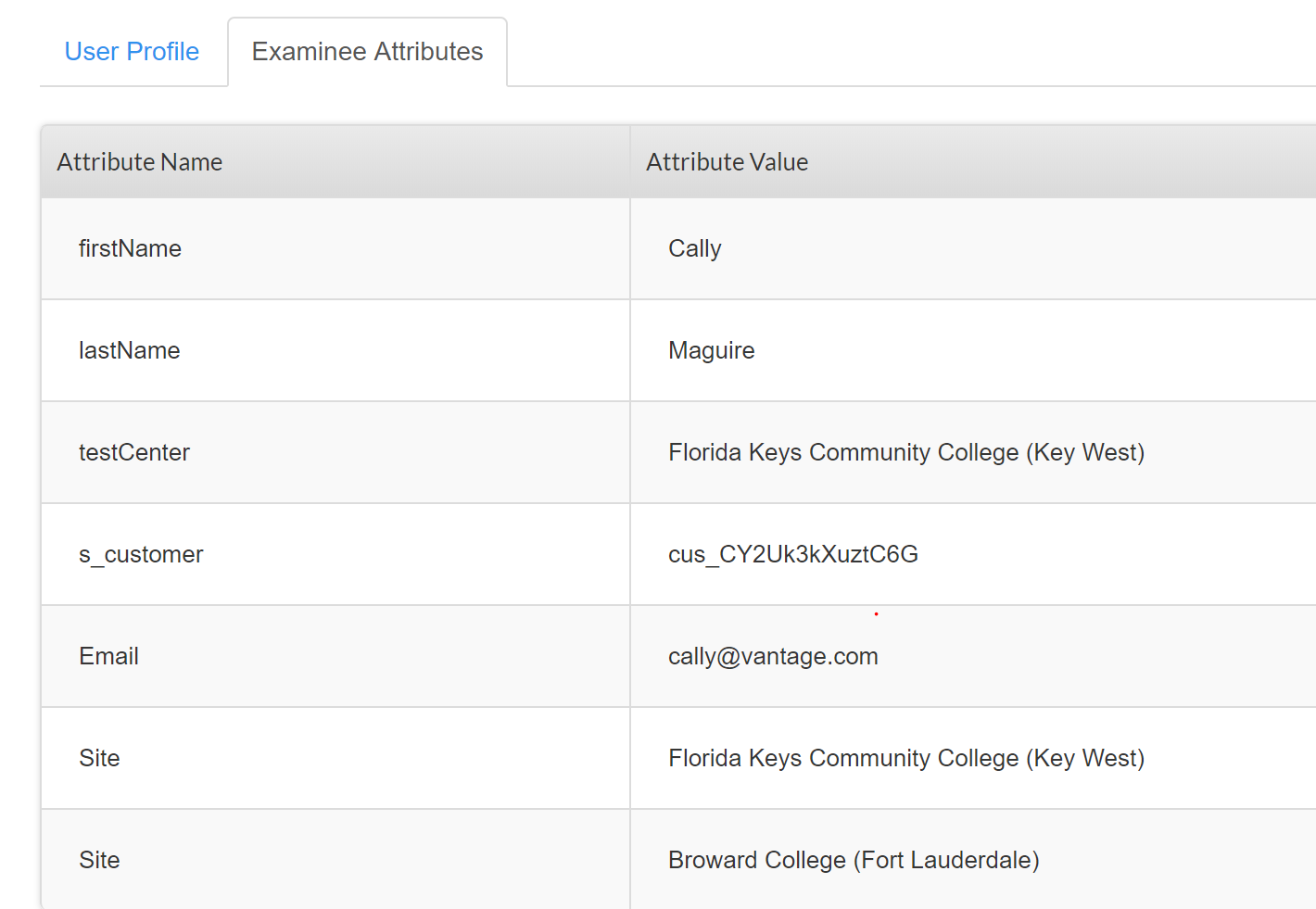User Management Video Tutorials
- Examinee User Creation. This video tutorial will guide you through the process of creating examinees (right click on the video to open in a new tab).
- Non-examinee User Creation. This video tutorial will guide you through the process of creating non-examinees (site admin, reporter, proctor, assignment admin).
User Roles
Express users may be classified into two categories - examinees and non-examinees.
Non examinees and their basic roles are described as follows:
User | Role |
|---|---|
Organization Administrator (admin) | Has access to manage all functions within an organization and across its sites. In addition, Org Admins can:
|
Site Administrator (siteadmin) |
|
Assignment Administrator (assignmentadmin) | Create assignments and promotions/coupons. |
Reporter/Report Administrator (reportadmin) |
|
Proctor (proctor) |
|
Attributes
Attributes are additional information or data that is relevant to a user, for example Site. It may be used to specify user and associated data access within the organization.
Organization Administrators may change or update users' information (such as password, role, site, etc) or attributes from by locating the user the User List, and clicking on the corresponding icon.
Managing Attributes: Site Use Case
Adding an Examinee to a Site
Examinee attributes can be added or updated manually or using the Examinee CSV Import tool. An examinee's attributes can be viewed from the Examinee Attributes tab (User List - User Profile).Any number of custom attributes can be added.
Move Examinee from one Site to another
Add User to Multiple Sites
Users may belong to more than one Site at a time. Additional sites can be added to users by adding a + to the Site header (+Site) and imported (using the corresponding CSV tool)
Import Header example: User Name,password,First Name,Last Name,Email,+Site
IMPORTANT: if the + is not included in front of the site or custom attribute header the user's profile will be overwritten by the new Site or custom attribute being imported. In addition, the username cannot be updated. It is strongly encouraged to use the examinee's email or a unique username. This eliminates overwriting the information of that examinee. For example, wsmith is NOT a strong username. Two users (examinees, reporters, proctors can have the same custom custom attributes, but NOT the same usernames.
Use Case 1:
Proctor and Reporter both have the Site attribute called Florida Keys Community College (Key West). Examinees imported also have the Site attribute Florida Keys Community College (Key West).
The proctor will be able to view the examinee list and associated data in the roster report for Florida Keys Community College (Key West) examinees.
The Reporter can view only examinee data (roster and item analysis) for Florida Keys Community College (Key West).
Use Case 2: Proctor and examinee both have the Site attribute called Florida Keys Community College (Key West). The examinee Site attribute is updated to Broward College (Fort Lauderdale).
Import Header Example:
User Name,Password, First Name, Last Name, Email, Site
cally@vantage.com, 2Beagle,Cally, Maguire, cally@vantage.com, Broward College (Fort Lauderdale)
Result:
The examinee will be removed from Florida Keys site and added to Broward College (Fort Lauderdale).
Proctor Florida Keys Community College (Key West) will no longer see the examinee in the user list or associated data in reports.
Use Case 3:
Proctor and examinee have a Site attribute called Florida Keys Community College (Key West). Additional site Broward College (Fort Lauderdale) added to examinee profile by adding a + to Site (+Site) and imported.
Import Header Example:
User Name, password, First Name, Last Name, Email,+Site
cally@vantage.com, 2Beagle,Cally, Maguire, cally@vantage.com, Broward College (Fort Lauderdale)
Result:
The examinee profile will now show two site attributes (see image).
Proctor Florida Keys and Proctor Broward College would both be able to see this examinee in the user list and associated data as well.