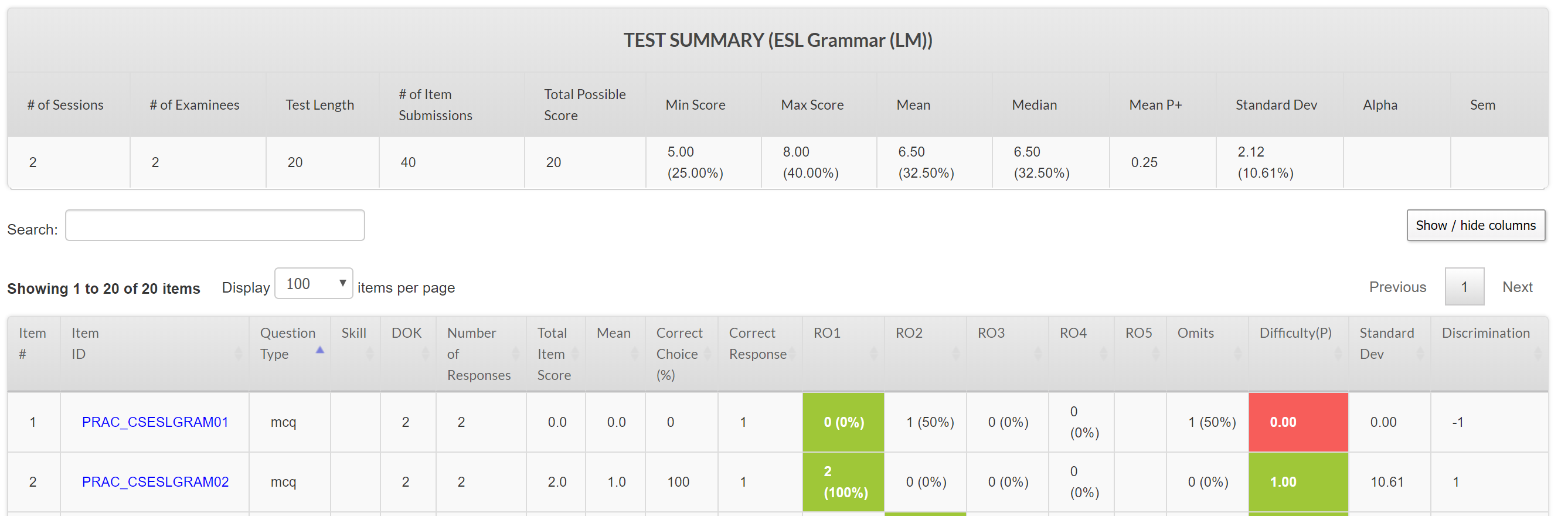All non-examinee users have access to the Roster report. Administrators and Reporters have access to the Item Analysis report for in-depth data analysis at the test and item level. The availability of the data displayed is controlled by the non-examinee's attributes. These reports are described below.
Roster Report
The roster report provides a detailed breakdown of a single examinee’s assignments, progress and scores, among other details.
Export Data
Clicking on the 'Export Data' link allows downloading the data in Excel or CSV format.