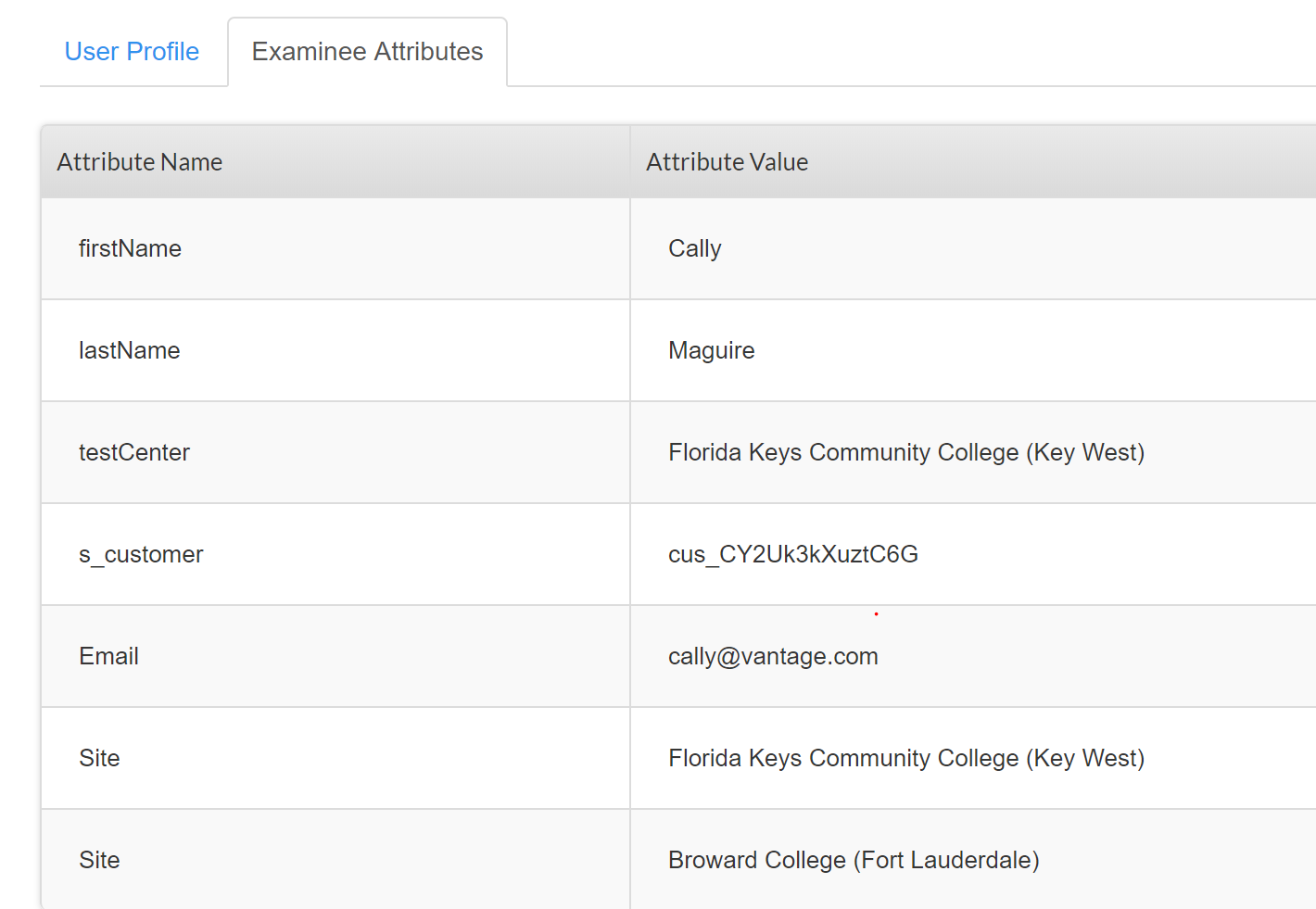Express users may be classified into two categories - examinees and non-examinees. An examinee is a a person taking the examination or test.
Non examinees and their basic roles are described as follows:
User | Role |
|---|---|
Organization Administrator (admin) | Has access to manage all functions within an organization and across its sites. |
Site Administrator (siteadmin) |
|
Assignment Administrator (assignmentadmin) | Create assignments and promotions |
Reporter/Report Administrator (reportadmin) |
|
Proctor (proctor) |
|
Updating Attributes
Attributes are additional information or data that is relevant to a user, for example Site. It may be used to narrow down user and associated data access within the organization. Admins may change or update a user's information (such as password, role, site, etc) or attributes by selecting the user from the User List, and clicking on the icon.
Site Attribute
Examinee attributes can only be added/updated using the CSV tool. An examinee's attributes can be viewed from the Examinee Attributes tab.
Adding a Site (or other attributes) to examinees:
To move an examinee from one site to another:
To add examinee to another site:
A user may have more than one Site as an attribute. An additional site can be added to a user on the User Attributes page:
Additional sites can be added to multiple users by adding a + to the Site header (+Site) and imported (using the CSV tool)
Import Header example: User Name,password,First Name,Last Name,Email,+Site
IMPORTANT: if the + is not included in front of the Site header, the current Site attribute of the user will be overwritten by the new Site attribute being imported.
Use Case 1.
Proctor and Reporter both have the Site attribute called Florida Keys Community College (Key West). Examinees imported also have the Site = Florida Keys Community College (Key West). The proctor can view examinee list and associated data in the roster report for Florida Keys Community College (Key West examinees. The Reporter can view only examinee data (roster and item analysis) for Florida Keys Community College (Key West).
Use Case 2. Proctor and examinee have a Site attribute called Florida Keys Community College (Key West). Examinee site attribute updated to Broward College (Fort Lauderdale). The examinee will be removed from Florida Keys site and added to Broward College (Fort Lauderdale). Proctor Florida Keys would not view examinee in the user list or data in report.
User Name,Password, First Name, Last Name, Email, Site
cally@vantage.com, 2Beagle,Cally, Maguire, cally@vantage.com, Broward College (Fort Lauderdale).
Use Case 3. Proctor and examinee have a Site attribute called Florida Keys Community College (Key West). Additional site added to examinee profile by adding a + to Site (+Site) and imported.
User Name, password, First Name, Last Name, Email,+Site
cally@vantage.com, 2Beagle,Cally, Maguire, cally@vantage.com, Broward College (Fort Lauderdale). Import would now displays the examinee profile with two site attributes (see below). Proctor Florida Keys and Proctor Broward College would both view the examinee in the user list and also data.
| Feature | Examinee | Assignment Admin | Reporter | Proctor | Organization Admin | Site Admin |
| Create Single Users | N | N | N | Y-Examinees Only | Y-All User types. Site Admin must first be created by Org admin. | Y-examinees, proctors, and reporters with the same Site attribute |
| Batch Import (with custom attributes) | N | N | N | Y-only examinees. Attributes automatically associated to ta/proctor. For example if Miami Dade TA(ITA), examinees imported are associated with Miami Dade | Y | Y-examinees, proctors and reporters with the same Site attribute |
| Register examinees by email (single or multiple) | N | N | N | N | Y | N |
| View User List(export) | N | N | N | Examinees associated with the TA | Y-All Users | Y-examinees, proctors, siteadmins, and reporters with the same Site attribute |
| API Integration | N | N | N | N | Y | N |
| Edit/update attributes | N | N | N | Y-view existing,add attributes only | Y | Y-examinees, proctors and reporters with the same Site attribute |
| Create/Edit Assignments | N | Y-only their own | N | Y-View titles, test codes | Y | Yes-only their own |
| Setup Vanguard for Chrome | N | N | N | Y-views security code and can provide Vangauad install instructions to non-examinees (proctor and site admin) | N | N |
| Create Dashboard Message | N | N | N | N | Y | N |
| View Available Assignments | N | Y-only their own | N | Y-titles only | Y- | Y-same as proctor–can only edit their own assignments. |
| Administer a test | N | N | N | Y-based upon site attribute or an organization assignment | Y | Y-their own and tests assigned from the org amin level |
| Reopen a test | N | N | N | Y | Y | Y |
| Roster Report | N | Y-all assignments within the organization | Y-attribute limit view | Y-attributes limit view | Y | Y-attributes limit view |
| Individual Report | Only if available | N | Y-attribute limit view | Y-attributes limit view | Y | Y-attributes limit view to only examinees within the site |
| Item Analysis Report | N | Y-can view items for assignments within their organization | Y-attributes limit view, cannot view items | N | Y | N |
| Take Tests | Y | N | N | N | N | N |