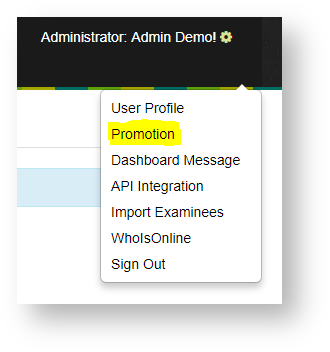Coupons or discounts/promotions can be applied to assignments when needed and can be done from the Administrator Profile Menu at the top right of the Home Page.
Adding a New Coupon
- Choose Promotion from the Administrator Profile dropdown
- Click on Add Coupon at the top of the page
- Fill in the Code Name, Discount amount (as a %) and dates the coupon is valid for (start and end dates) on the Promotion page. (fields marked with a * are mandatory)
- Click Save once done.
Applying a Coupon (to an assignment)
- Choose Promotion from the Administrator Profile dropdown
- Search for the coupon needed from the Coupon list page. Use the filter under Code to narrow down your search.
- Click on the right of the coupon to see the list of assignments the coupon can be applied to.
- Tick the box next to the assignment to apply the coupon and click Save.
- To view coupon details of the assignment, click on the particular assignment from the Coupon Assignments page. This will redirect you to the Assignment Configuration page.
- Click on the AdapteraBuy tab to view pricing details.
Using a Coupon
- Visit the organization or the test site's corresponding AdapteraBuy Link (usually provided with test taking information)
- Select the product to buy and enter the