Coupons or discounts/promotions can be applied to assignments when needed and can be done from the Administrator Menu at the top right of the site.
Adding a New Coupon
Step 1: Click on the Administrator menu and choose Manage Coupons from the dropdown
Step 2: Click on the Add Coupon button at the top of the page
Step 3: Fill in the Code Name, Discount amount (as a %), allowed redemptions, and dates the coupon is valid for (start and end dates) on the Promotion page. (fields marked with a * are mandatory)
Step 4: Click Save to complete the process. Clicking Cancel will redirect to the Coupons page.
To edit a coupon, search and click on the required coupon name from the Coupons list
Applying a Coupon
Video Tutorial - Applying a Coupon
Step 1: Choose Manage Coupons from the Administrator dropdown.
Step 2: Search for the coupon needed from the Coupon list page. Use the filter under Code to narrow down your search.
Step 3: Click on the right of the coupon to see the list of products (assignments) the coupon can be applied to.
Step 4: Tick the box next to the product(s) to apply the coupon and click Save.
Step 5: To view product coupon details, click on the particular product from the Coupon Assignments page. This will redirect you to the Assignment Configuration page.
Step 6: Click on the AdapteraBuy tab to view pricing details.
Using a Coupon
Each organization has its own personalized registration and procurement system for distributing tests. To use a coupon when registering or purchasing for a particular test/course (referred to as a product):
- Visit the organization's AdapteraBuy Link (usually provided with test taking information. Example: https://express.adapterabuy.com/buy/)
- From under the Products section, choose a test to apply the coupon to. After reviewing the product details shown, click Order Now.
- Fill in the all the fields. Enter the Coupon Code In the Promotion Code field. The discount will automatically be applied and shown under Discount and the total amount will be adjusted accordingly.
- Click on Order Product to complete the registration,