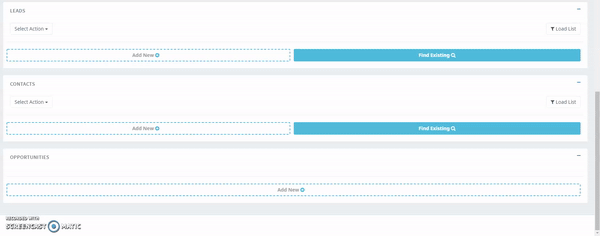In this article, you will find tips, tricks, and best practices using the Campaigns Module for email blasts.
Click here to learn more about "Scheduling Mass Email Sending"
Pull Your Audience from your Filters
Users can load their own filters into their campaign using the load list feature. This feature allows you to load hundreds of your lead or contact records in a single click. Make sure to sort your filter by last name to ensure even distribution of domains in each email.
When creating your filter, be sure to sort by last name to ensure even distribution of domains in each email. This will help emails not to be marked as spam.
Click here to learn how to create a filter.
Chunk your Blast
If your campaign’s audience is greater than 5,000 recipients, you must split the audience into smaller groups with a max group size of 5,000 recipients.
Each group should be split into intervals of last name. For example, a target audience that must be split into two groups will be split by last name. The first group will contain recipients whose last name starts with letters between A-L while the second group will contain recipients whose last name starts with M-Z. (i.e. A-L, M-Z). A blast can be sent to one group every 30 minutes. This ensures even distribution of domains in each email, so they are not marked as spam.
Time Your Emails Right
Studies show that emails sent out between Tuesday-Thursday from 9-11 am as well as 1-3pm generally return higher open-rates. Planning your campaigns accordingly can lead to optimal email metrics.
Compose Personable Content
Studies show that addressing a recipient by name improves overall response rate by 54%. Using merge fields enables tailors your blast to each recipients’ records; you can address each recipient by the value you enter in the first name field and include other field values from the recipient’s record.
Click here to learn how to use merge fields.