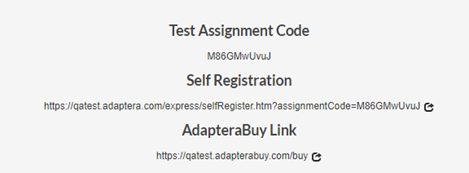Add Assignment
Click on ‘Add Assignment’ at the top of the Assignments page
On the Assignment Configuration page, enter the name and description in the corresponding boxes
Under the Tests tab, select the assignment type from the dropdown list of available tests
Select the corresponding test
(Click on the icon to see a preview of the selected test)
Under the ‘Settings’ tab, select a TimeZone. As this is a required field, you will not be able to save the assignment unless this is selected.
- The rest of the options are available to help customize assignments according to your specific needs.
- Select the Active/Inactive status for the assignment.
- Once you have completed entering all the required information and customized the assignment, Click on ‘Save’. (Fields marked with an 🞿 are mandatory)
This appears on the right of the page:
Test Assignment Code: given to examinees so that they may work on the assignment. Examinees require test assignment codes to activate assignments given to them.
Self Registration Link:
AdapteraBuy Link: