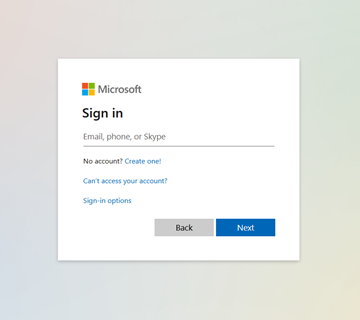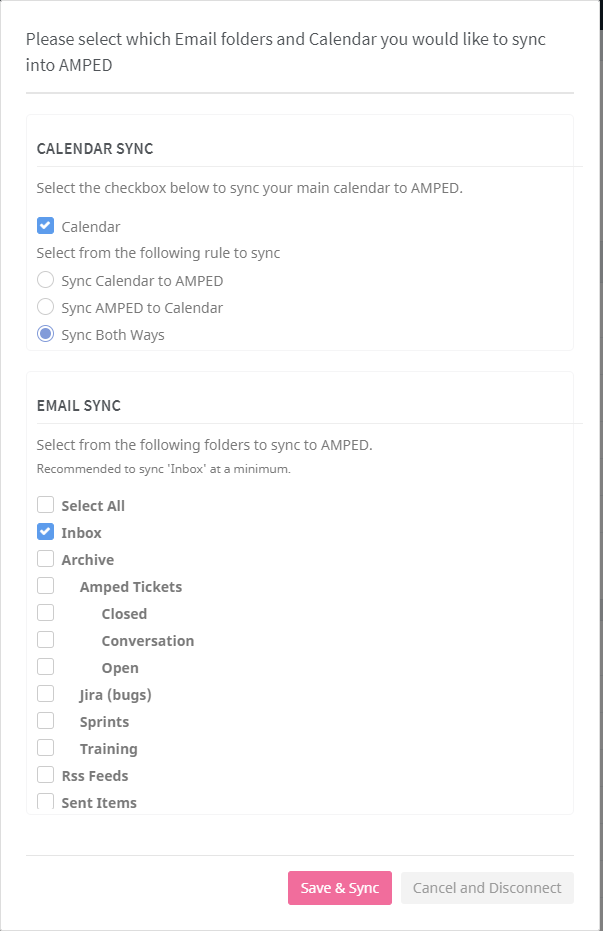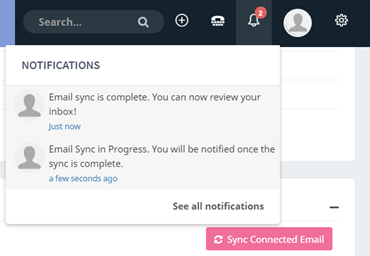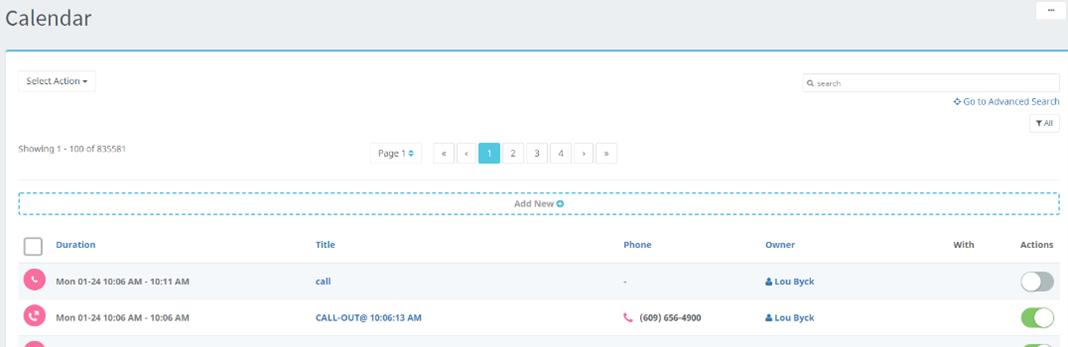...
Enter in the email address and password you wish to connect.
Select the Calendar and Labels from your Outlook that you want to be synced up in AMPED and then calendar and sync preferences, as well as any Outlook folders you want AMPED to sync, and click "Save and Sync."
By Default the only selection currently made is for the "Inbox" Users must implement at least one folder from the email sync and are recommended to sync “Inbox” at a minimum.
For the email sync, “Inbox” is the only mailbox selected by default. If you would like to include additional folders in your account, please select them from the list.
For the calendar sync, users can select one way-syncs to sync Outlook to AMPED or AMPED to Outlook, or a bi-directional sync with activities syncing every 60 seconds between AMPED and Outlook. The one-way integrations sync one way. This selection is good for users who want one source of truth. The bi-directional sync integrates two-ways, making sure that the AMPED and Outlook calendars are the same.
*Note this can be changed at any point after initial sync. To do so, go back to your Email and Calendar Integration in User Preferences and click on "Update inbox selection."
Click ‘Save & Sync’ once you have selected your preferences; AMPED will begin syncing your email and calendar and email in the background. You may continue to use the application during the sync, and you will receive a notification when the sync is completed. AMPED currently syncs all folders in your inbox. AMPED
Sync Frequency and Automatic Exclusions
The initial integration will sync up to your most recent 5,000 emails in the first syncand all calendar activities from the start of the month. Thereafter, emails and calendar activities will be synced every sixty seconds. AMPED will not integrate SMS records, call records, or privately marked calendar activities. Furthermore, the date range of sync from activities will be excluded from the Outlook to AMPED sync.
`
Manually Excluding Activities from Sync
To avoid unwanted activities, mark an activity private on Outlook to exclude it from syncing to AMPED.
Record Association
One direction Syncs
Outlook to AMPED integration syncs scheduled meetings and tasks scheduled in Outlook to the AMPED calendar module. When you send or receive an email or a calendar invitation through Outlook, the events associated leads and contacts will automatically sync into AMPED. Activity provided that the email address included on the Outlook invite is associated with a lead or contact that is also assigned to the syncing user. Any attachments contained in the original Outlook invite will also be synced to the AMPED activity.
Amped to Outlook integration syncs scheduled meeting, call, and task activities back to Outlook. When you schedule an AMPED meeting, call, or task and associate a lead or contact, creation of the activity in Outlook upon sync will send invites to the email addresses contained on the original Lead or Contact record. Any attachments contained in the original AMPED invite will also be synced to the Outlook activity.
To ensure activities are properly attributed to opportunities, users should revisit the activity and make the association the appropriate opportunity.
Bi-Directional Sync
The bi-directional integration syncs scheduled meetings and tasks scheduled in Outlook or AMPED to both the Outlook calendar and the AMPED calendar module. When you send or receive a calendar invitation through Outlook, the events associated leads and contacts will automatically associate the corresponding lead or contact in AMPED. Calendar activities created in AMPED will send invites to the email addresses contained on the original Lead or Contact record once synced to Outlook. The bi-directional sync integrates two-ways, ensuring that the AMPED and Outlook calendars are the same.
Email Sync
This two-way email sync allows you to send and receive emails and maintain email threads and messages with your leads and contacts all within AMPED. Whether you email through AMPED or through Outlook, your conversation is synced in both places and allows you to view your entire conversation.
Go to the Email Records section of your Messages moduleto see your connected inbox.
...
Go to the Calendar module section to see the synced calendar meetings and activities.
*Virtual meeting linkswill be included in the body of the calendar activity.