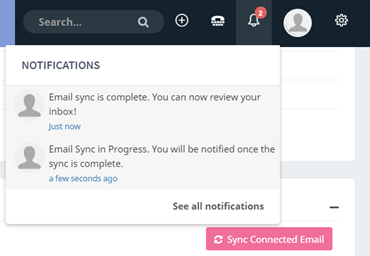Take note: If you had previously integrated your email account prior to the calendar feature announcement, you would need to disengage your existing email integration and integrate again. Upon disconnecting your existing email integration, the Gmail and Outlook icons will appear. Follow the following instructions to reconnect your email account.Outlook Integration [ Video]
**Before you begin, clear your junk/spam folder(s) and the deleted items folder in your Outlook to ensure an efficient syncing process. **
...
For the calendar sync, users can select one way-syncs to sync Outlook to AMPED or AMPED to Outlook, or a bi-directional sync with activities syncing every 60 seconds between AMPED and Outlook. The one-way integrations sync one way. This selection is good for users who want one source of truth. The bi-directional sync integrates two - ways, making sure that the AMPED and Outlook calendars are the same.
*Note this can be changed at any point after initial sync. To do so, go back to your Email and Calendar Integration in User Preferences and click on "Update inbox selection."
Click ‘Save & Sync’ once you have selected your preferences; AMPED will begin syncing your email and calendar in the background. You may continue to use the application during the sync, and you will receive a notification when the sync is completed.
*Note this can be changed at any point after initial sync. To do so, go back to your Email and Calendar Integration in User Preferences and click on "Update inbox selection."
Sync Frequency and Automatic Exclusions
The initial integration will sync up to your most recent 5,000 emails and all calendar activities from the start of the month. Thereafter, emails and calendar activities will be synced every sixty seconds. AMPED best practices recommend setting up the bi-directional sync and AMPED to Outlook sync at the start of the month to avoid syncing past activities. AMPED will not integrate SMS records, call records, or privately marked calendar activities. Furthermore, the date range of sync from activities will be excluded from the Outlook to AMPED sync. `
Manually Excluding Activities from Sync
To avoid unwanted activities, mark an activity private on Outlook to exclude it from syncing to AMPED.
Record Association
One direction Syncs
Outlook to AMPED integration syncs scheduled meetings and tasks scheduled in Outlook to the AMPED calendar module. When you send or receive an email or a calendar invitation through Outlook, the events, associated leads, and contacts will automatically sync into AMPED. Activity provided that the email address included on the Outlook invite is associated with a lead or contact that is also assigned to the syncing user. Any attachments contained in the original Outlook invite will also be synced to the AMPED activity.
Amped AMPED to Outlook integration syncs scheduled meetingmeetings, callcalls, and task activities back to Outlook. When you schedule an AMPED meeting, call, or task and associate a lead or contact, the creation of the activity in Outlook upon sync will send invites to the email addresses contained on the original Lead or Contact record. Any attachments contained in the original AMPED invite will also be synced to the Outlook activity.
To ensure activities are properly attributed to opportunities, users should revisit the activity and make the association the appropriate opportunity.
Bi-Directional Sync
The bi-directional sync integrates two ways, ensuring that AMPED and Outlook calendars are the same
The bi-directional integration syncs scheduled meetings and tasks scheduled in Outlook or AMPED to both the Outlook calendar and the AMPED calendar module. When you send or receive a calendar invitation through Outlook, the events, the events associated leads, and contacts will automatically associate the corresponding lead or contact in AMPED. Calendar activities created in AMPED sync into AMPED. While, when you send and receive a calendar invitation through AMPED, the creation of the activity will send invites to the email addresses contained on the original Lead or Contact record once synced to Outlook. The . The Bi-directional sync will update the title, location, event date, and event details.
By using the bi-directional sync integrates two-ways, ensuring that the AMPED and Outlook calendars are the same. , you can delete AMPED calendar activities directly from your Outlook calendar. AMPED does not support the deletion of activities from Outlook. If you would like to remove it from AMPED, please delete it from your Outlook Calendar.
Email Sync
This two-way email sync allows you to send and receive emails and maintain email threads and messages with your leads and contacts all within AMPED. Whether you email through AMPED or through Outlook, your conversation is synced in both places and allows you to view your entire conversation.
...