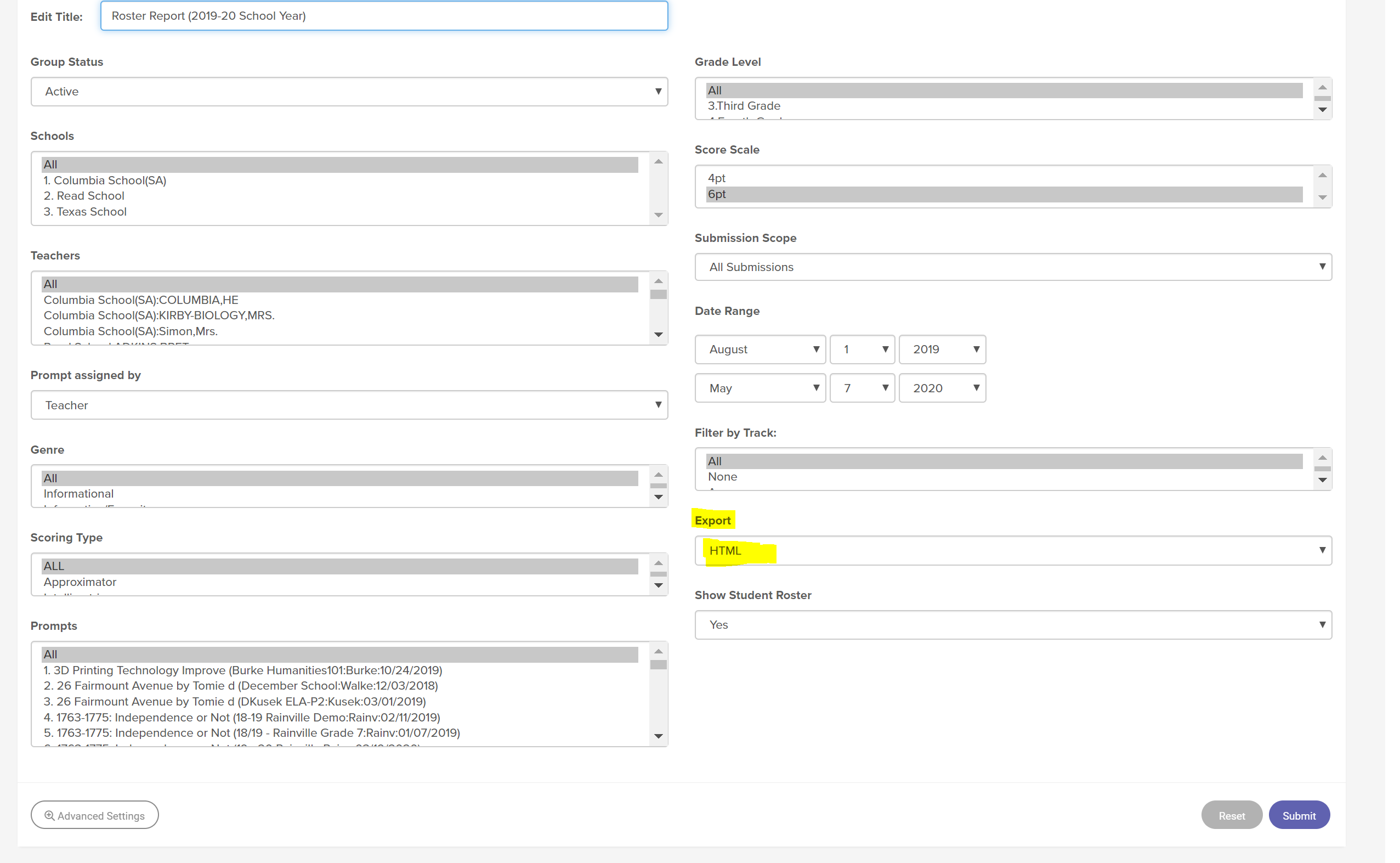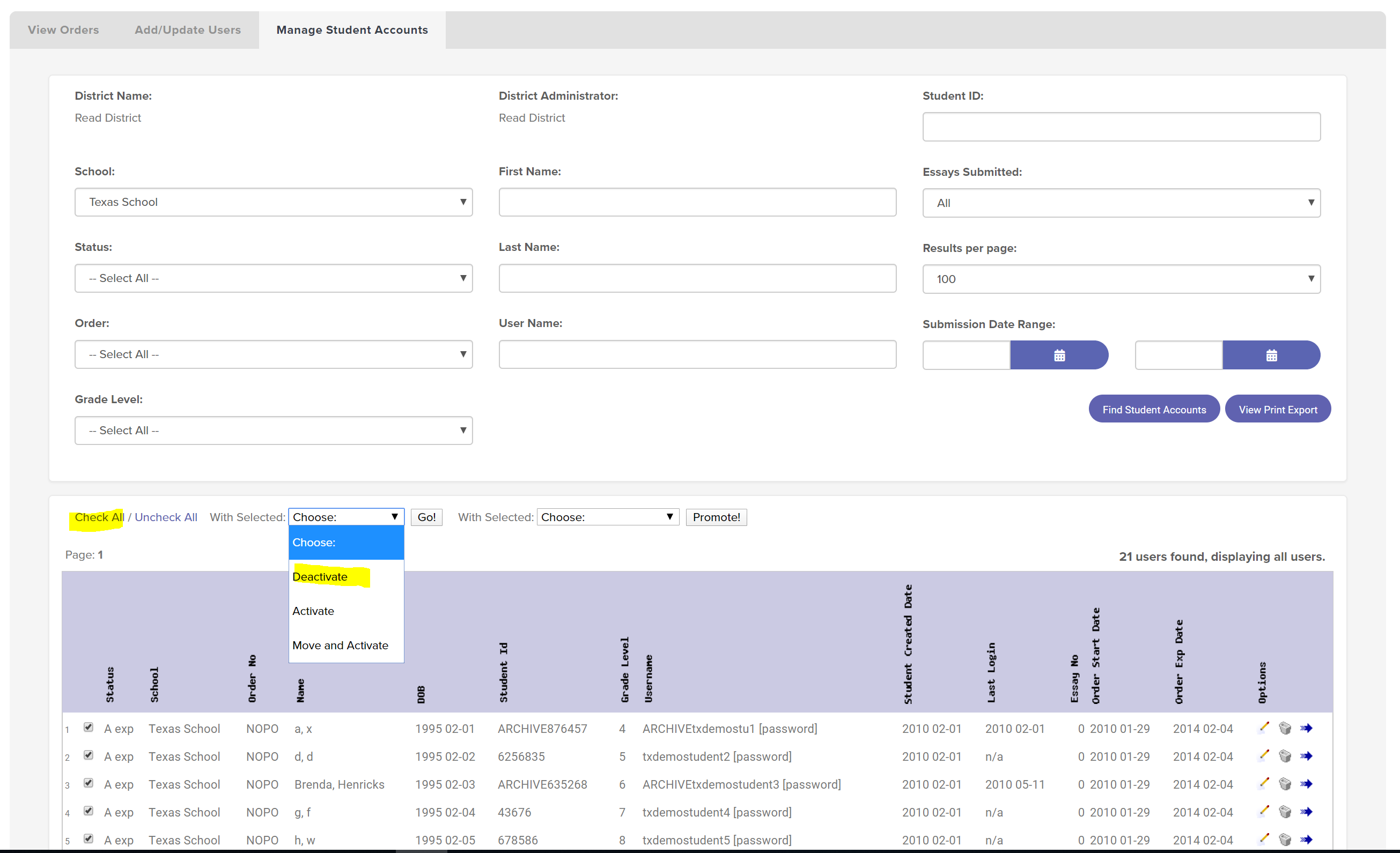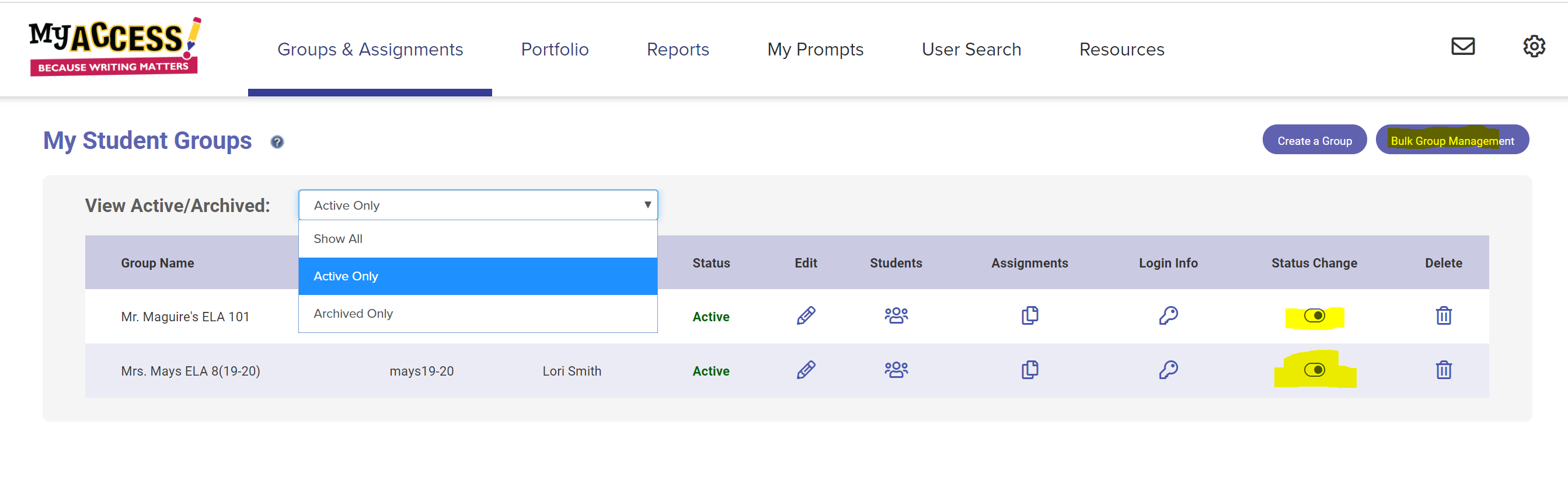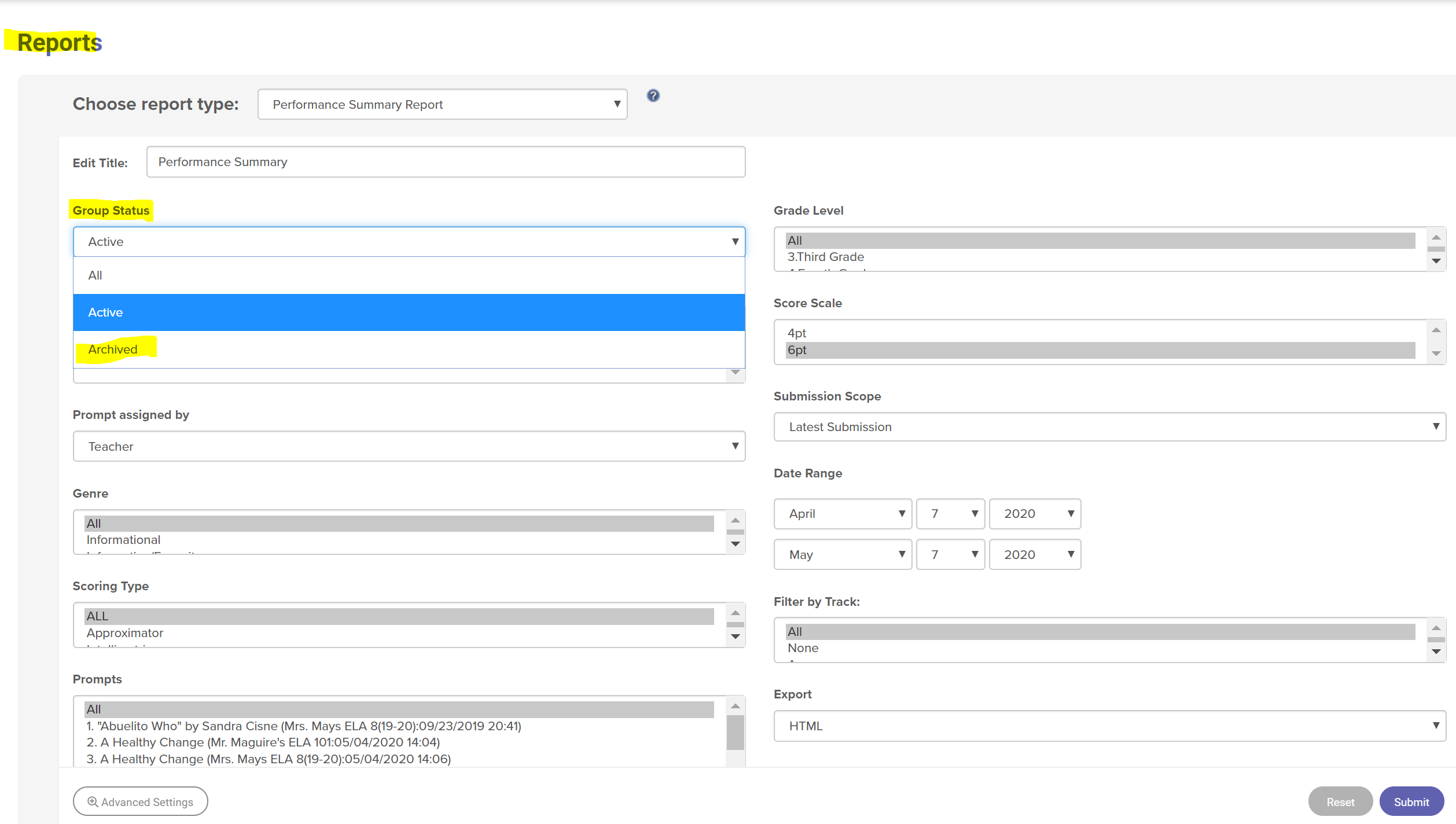The end of the school year is a busy time for everyone. However, taking a small amount of time now to maintain your MY Access® account will greatly reduce next year’s burden for your school’s teachers and administrators.
The following guidelines will help you manage your MY Access! account and prepare for the year ahead. If you have any questions about this process, you may always contact MY Access! Customer Service for support by email (support@myaccess.com) or phone (1‐800‐322‐0848). For large data export services, please contact Vantage Customer Service.