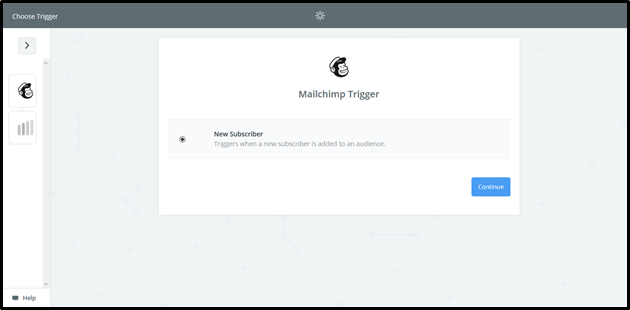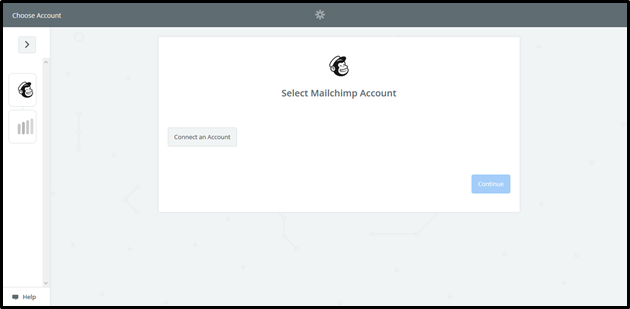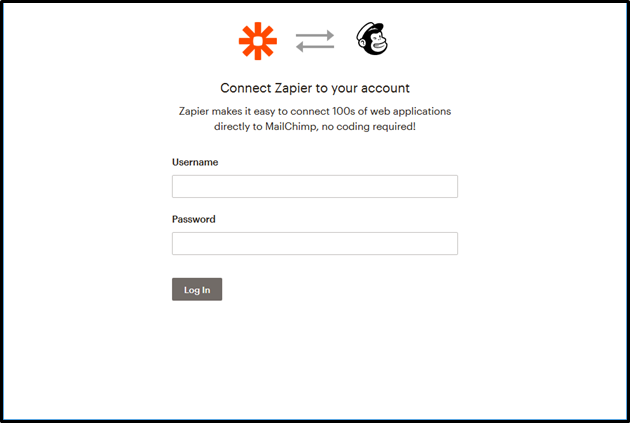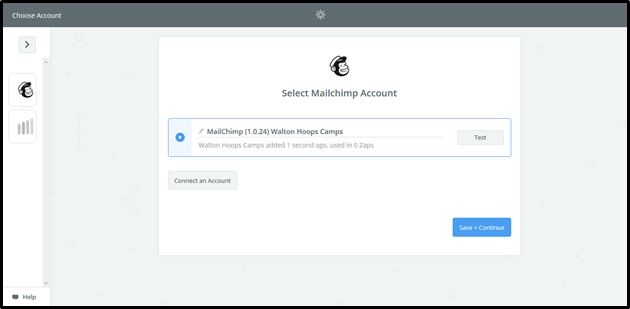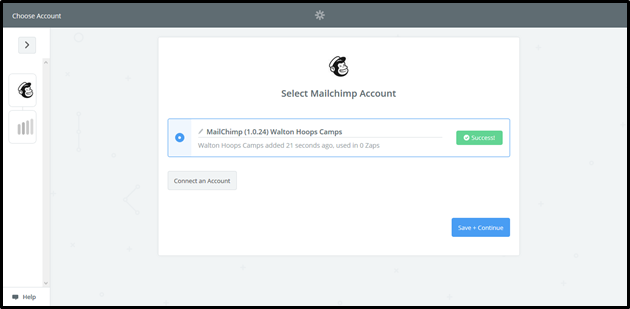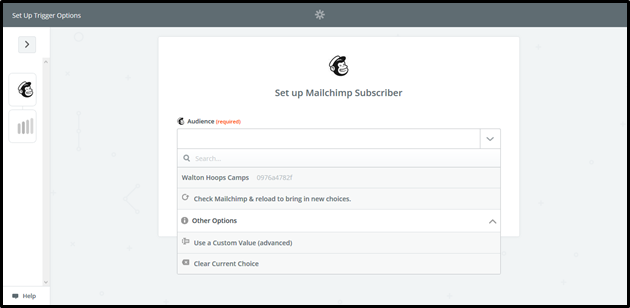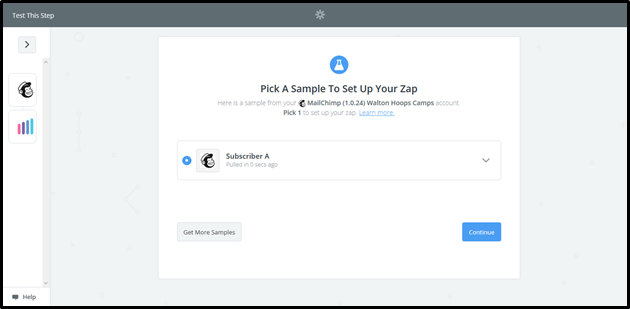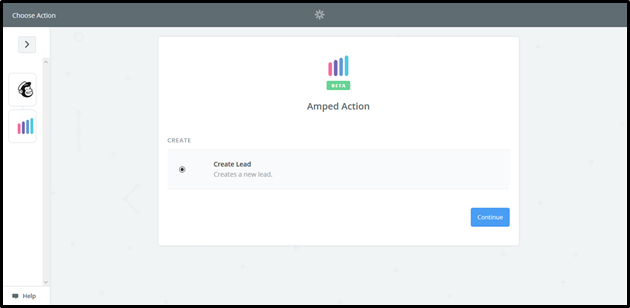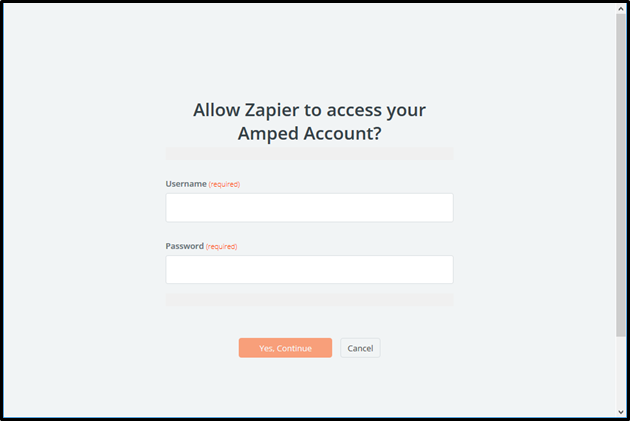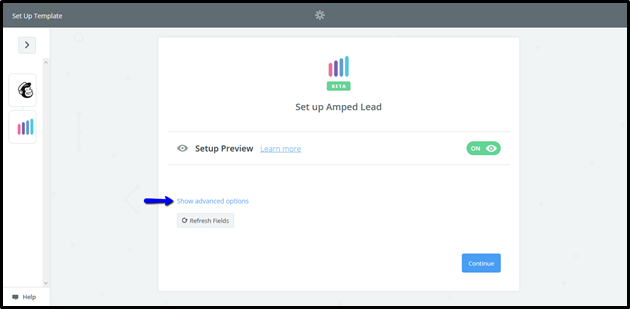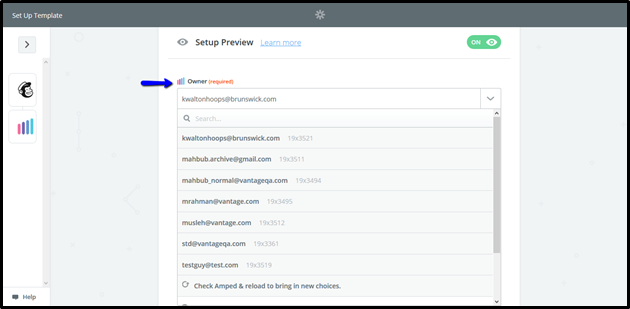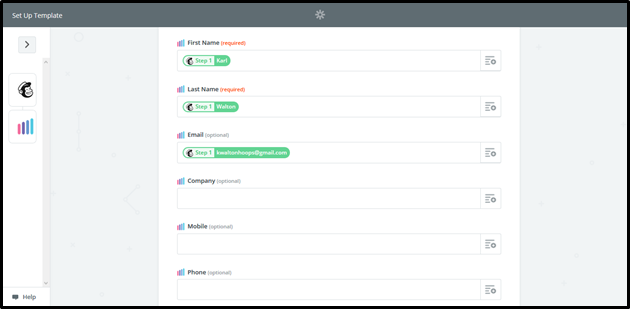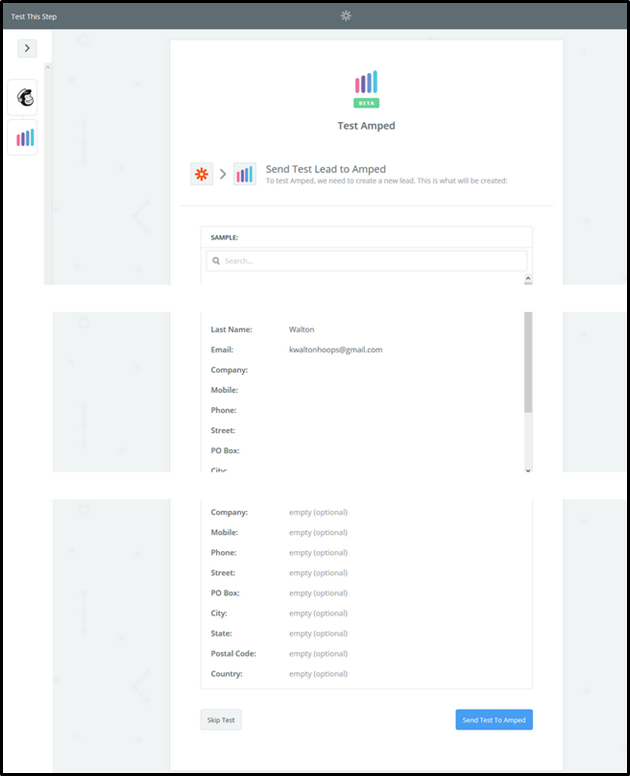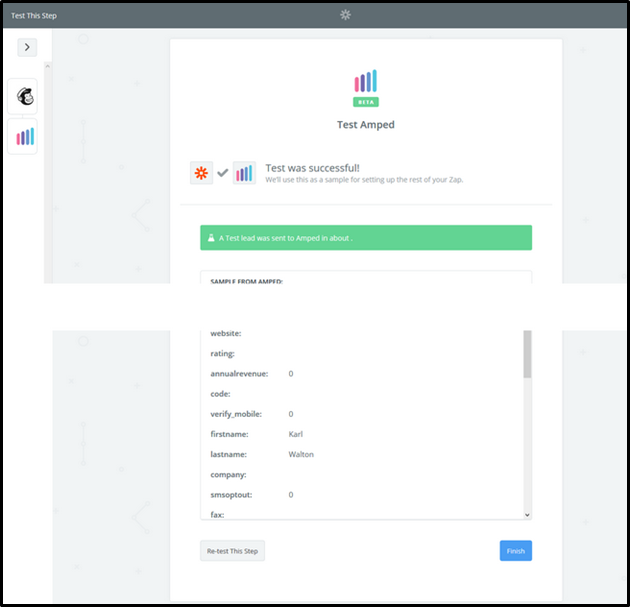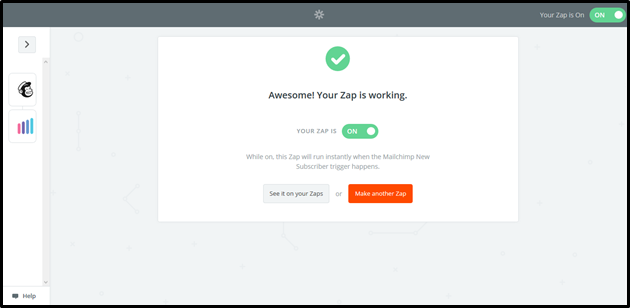Zapier allows you automatically send new Mailchimp subscribers into AMPED as leads. Use this template to get started!
Getting Started:
To use this template, you will need the following:
- Zapier Account
- Mailchimp Account
- AMPED Account
How to Setup the Template:
Click the “Use this Zap” button next to the template name “Subscribe new AMPED leads to Mailchimp” to begin configuration of the template.
The Mailchimp Trigger “New Subscriber” will be automatically selected. Click “Continue” to move on to the next step.
Once the trigger has been selected, you must connect your Mailchimp account. Clicking “Connect an Account” will populate a new window where you will enter you Mailchimp account information. If the window does not appear, check your browser pop-up settings.
Enter your Mailchimp credentials and click “Log In”.
To make sure your account is connecting, you can click “Test”. This will send a quick test to ensure the connection.
If successful, you will see a green “Success!” notification. Click “Save + Continue” to move forward.
Next, you will need to set up your Mailchimp Subscriber. Click in the box under “Audience” to select where you would like Zapier to find new subscribers.
Once you have defined the Audience where Zapier will find new subscribers, click “Continue”.
Next, you will be asked to choose your AMPED Action. “Create Lead” will be automatically selected in this template. Click “Continue” to move onto connecting your AMPED account.
To connect your AMPED account, add your AMPED username and password and click “Yes, Continue”.
Once your account has been connected, you will see a green “Success!” notification. Click the “Save + Continue” button to move onto the next step. Now you must select which fields to map from Mailchimp to AMPED. Click on “Show advanced options” to select the fields.
Every owner within your AMPED site will be available to select unless other permissions have been established. Select the owner you want the new leads to be assigned to and then map the remaining fields below.
Once the field mapping is confirmed, you can test your zap. Click “Send Test to AMPED” to push a test lead from Mailchimp into AMPED.
You will see a “Test was successful!” notification when the test zap has been executed. You can also check in AMPED for the test lead.
Clicking “Finish” will complete the Zap and turn it on. Congratulations! You have now configured your Mailchimp-AMPED zap! Now you can automatically add new Mailchimp subscribers to AMPED Leads.