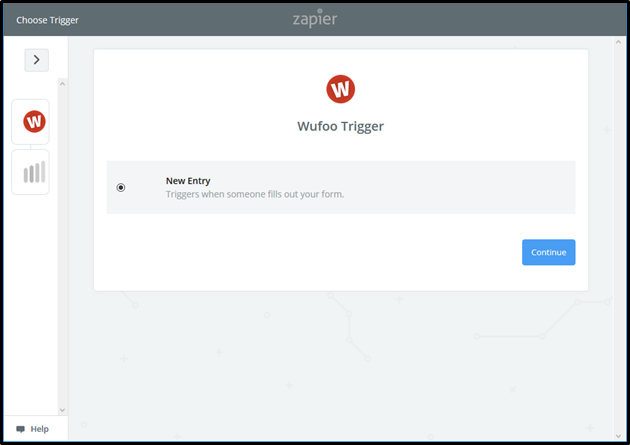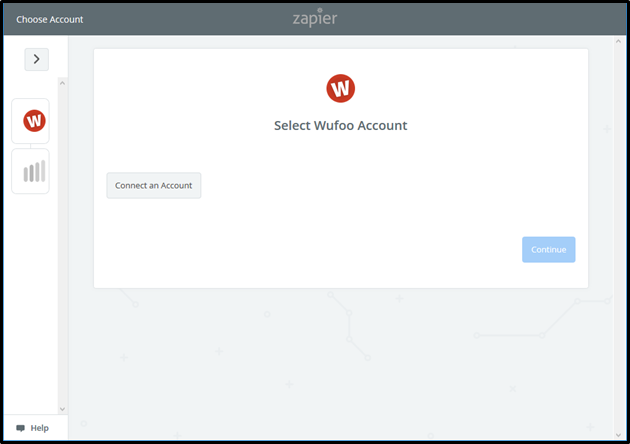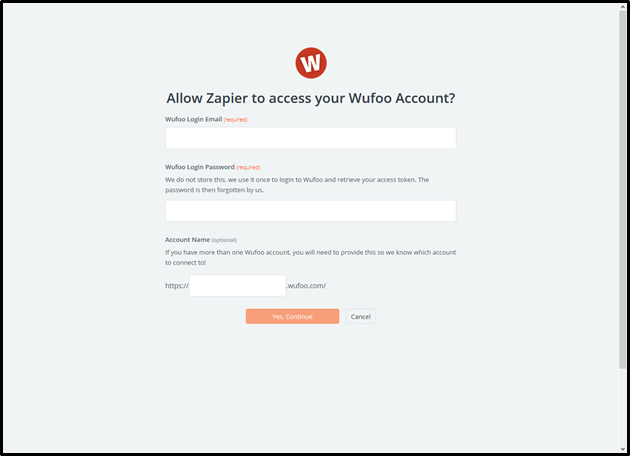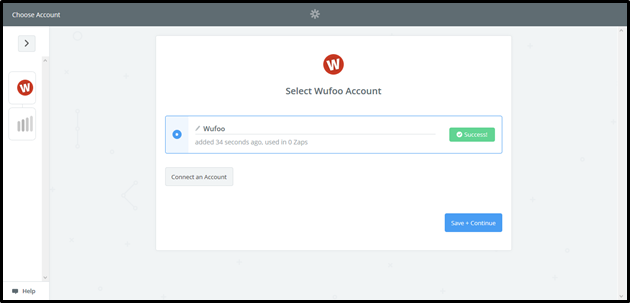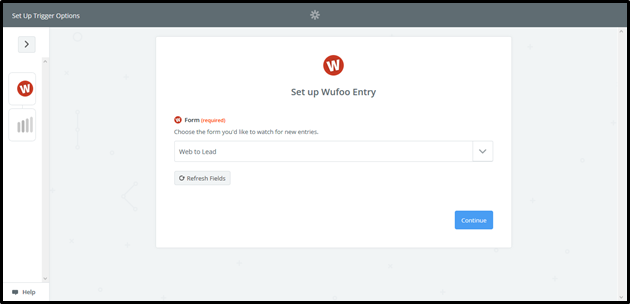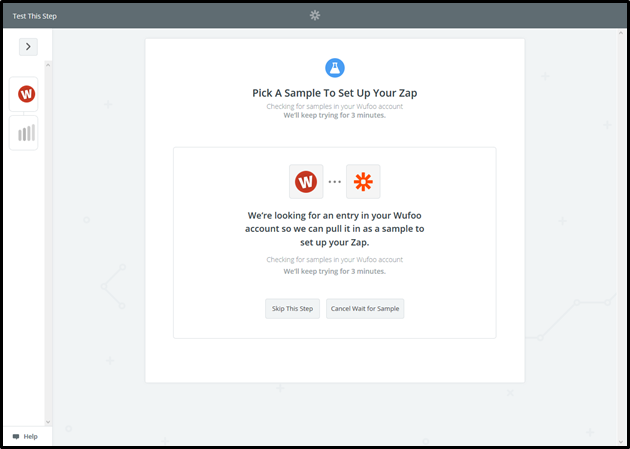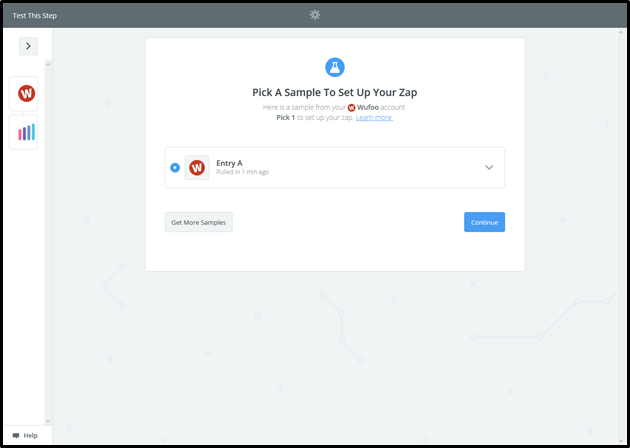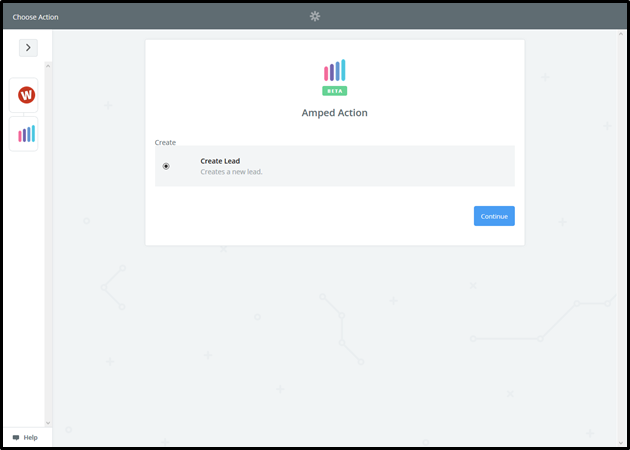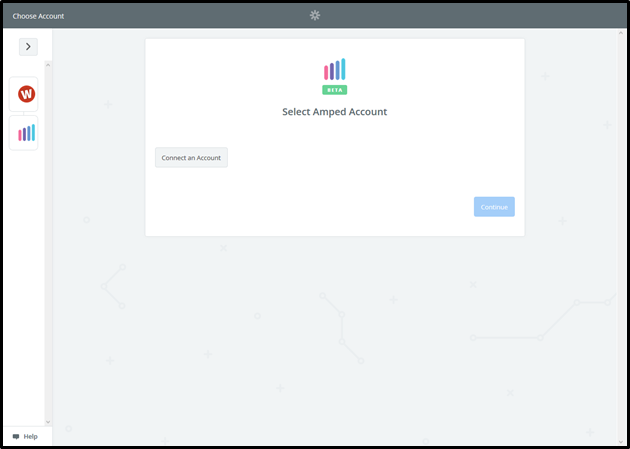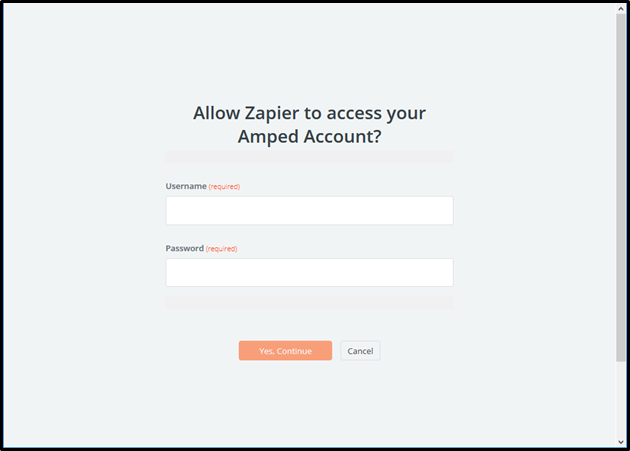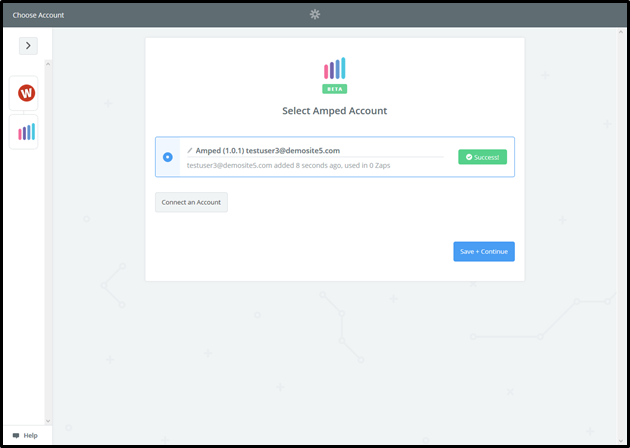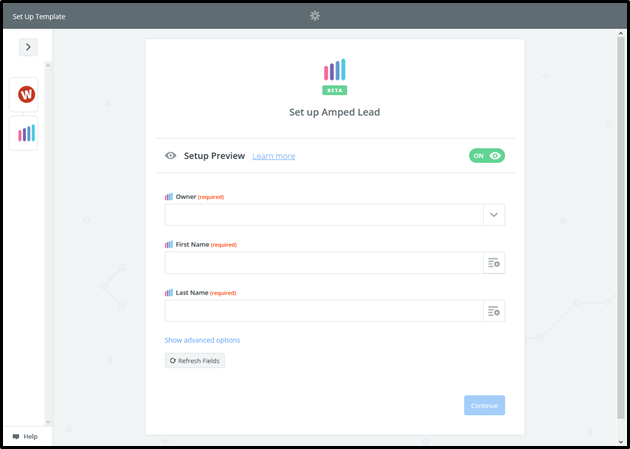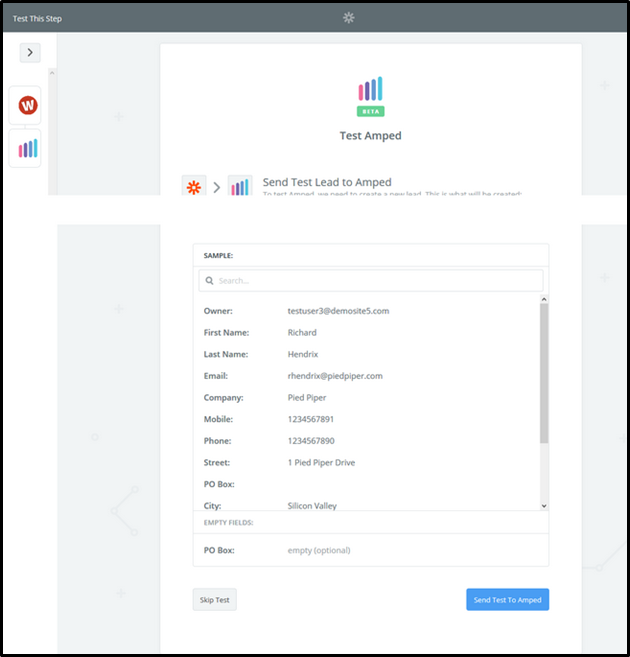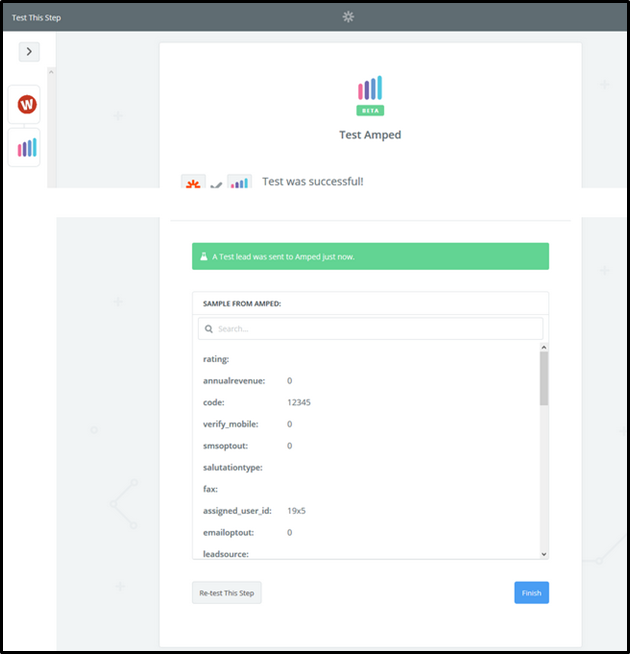Zapier allows you to automatically send new Wufoo Form Entries into AMPED as leads. Use the template to get started!
Getting Started:
To use this template, you will need the following:
- Zapier Account
- Wufoo Forms Account*
- AMPED Account
*Must be on a paid Wufoo Acocunt.
How to Setup the Template:
Click the “Use this Zap” button next to the template name “Create AMPED leads from new Wufoo form entries” to begin configuration of the template.
The Wufoo Trigger “New Entry” will be automatically selected. Click “Continue” to move onto the next step.
Once the trigger has been selected, you must connect your Wufoo account. Clicking “Connect an Account” will populate a new window where you will enter your Wufoo account information. If the window does not appear, check your browser pop-up settings.
In the new window, enter your Wufoo Login Email and Password. If you have multiple Wufoo accounts associated to that login, make sure to enter your Wufoo Account Name so Zapier knows which account to connect to.
Once your Wufoo account is connected, you will see a green “Success!” notification. Click “Save + Continue” to move onto the next step.
After connecting your account, you will be asked to choose which form Zapier should pull new entries from. Select the form from the dropdown, then click “Continue”.
After having selected your form, Zapier will ask you to test the connection by pulling in a sample entry. If you do not have any entries in your form, you can manually submit a form entry and use that or you can skip the step.
Once Zapier has found your form entry, you can select it from the dropdown and click “Continue”.
Now it is time to select your AMPED Action and connect your AMPED Account. In this template, the action “Create Lead” will automatically selected. Click “Continue” to move onto connecting your account.
Clicking on “Connect an Account” will open a new window for you to enter your AMPED account credentials. If the window does not open, check your browser pop-up settings.
Enter your AMPED Account Username and Password, then click “Yes, Continue” to authorize the connection.
Once your account is connected, you will see a green “Success!” notification. Click “Save + Continue” to move onto the next step.
You will now be prompted to map the fields from your Wufoo Form to your AMPED fields. Click on “Show advanced options” to display all available fields. Every owner within your AMPED site will be available to select unless other permissions have been established. Select the owner you want the new leads to be assigned to and then map the remaining fields below.
Once your fields have been mapped, you have the option to send a test lead into AMPED. Clicking “Send Test To AMPED” will send a sample lead into your AMPED account to ensure the zap is performing as expected. You may also “Skip Test” if you do not wish to have the sample lead sent.
If you successfully send the test to AMPED, you will see a green bar stating the test lead was sent to AMPED now. You may also check in your AMPED account for the test lead. Click “Finish” to complete the setup of this zap.
Congratulations! You have now configured your Wufoo-AMPED zap! Now you can automatically add new Leads in AMPED from Wufoo Form Entries.