I cannot login, how do I reset my password?
- If you have forgotten your password or wish to change it, use the “Forgot Password?” link located on the AMPED login page. An email will be sent to the address associated with the username entered. Use the link in the email to reset your password.
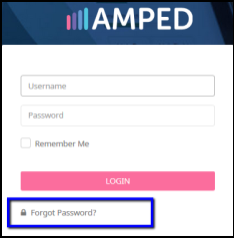
How do I import records?
- Importing permissions must be turned on by your site administrator. Please contact your site administrator if you do not have this function available.
- This import guide will show you the steps to take to import records if you are a site administrator or have been extended import privileges.
What are the required fields for an import?
- Required or mandatory fields are set by your site administrator and are marked with an asterisk (*) visible in the Edit View of records.
- Below are the templates for the standard fields. Please note, that these do not include any custom fields.
How do I create a filter?
- Filters can be created on most AMPED modules including Leads, Contacts, Accounts, Opportunities, Calendar, and Campaigns. To add a new filter, click the filter button displaying your current filter, then find “Add New” at the bottom of your filter list.
-
Follow along with this
support video
to create a new filter.
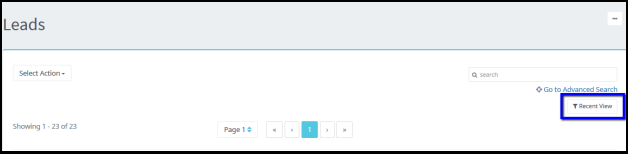
How do I add an email template?
- Only users with administrative access can add email templates to your site. To have a template loaded, email your site administrator the template and provide them with a name for the template and a subject line.
- If you are a site administrator, adding a template to your site can be done through the ‘E-Mail Templates’ section of the Admin Settings. View the AMPED Administrative Guide for further instruction on loading a template.
- To apply a template to your email, select “Add Template” in the email compose window. Start typing out the name of the template to locate the template in the search list. Then select the desired template.
- Templates can only be added to Mass Emails.
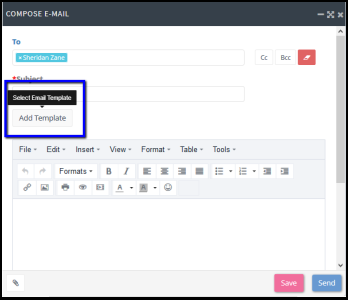
How do I create a Campaign and run a mass email through it?
- Creating a campaign is similar to creating a record. Simply access the Campaigns module and click ‘Add New’ at the top or bottom of the list. If you are unsure of how to create a record, please refer to the video tutorial on Creating a Record . Once the Campaign has been created, you can start to add various metrics and add Leads or Contacts that you are marketing to. To add Leads and/or Contacts to the campaign, locate the Lead or Contact section and select ‘Load List’ in the desired section. Then select your filter to load the records. If there are a high number of records, give the system a few minutes to load.
- If you do not have a filter created, please view the video on Creating Filters . Individual Leads and Contacts can also be selected by choosing the ‘Find Existing’ button in the appropriate Lead or Contact section. To create Leads or Contacts on the fly to add to a campaign, select the 'Add New' button in the desired Lead or Contact section.
- To send the mass email to the entire filter, click ‘Select Action’ and choose ‘Send Email’. If you wish to send the email to a selection or page of records from the list, do so by checking the left-most box next to the page or individual records. View these short videos for more instruction on creating Campaigns.
How can I see my Activities for the current week?
- To see your Activities for the current week, you must create a filter on your Calendar module. For help creating a filter, view this video on Creating Filters .
- For this specific filter, you will need to scroll to the ‘Standard Filters’ section of the filter edit mode. Select ‘Calendar – Start Date’ and ‘Current Week’ as your column and duration, respectively. The filter is dynamic and will update weekly.
- Note* if you are seeing other users’ Activities in your list, it means you are above them in the Role Hierarchy constructed by your site administrator. To remove those Activities from your list, edit your filter and scroll down to the Advanced Filters section. Once there, you should select these filter criteria: “Owner – Equals – ‘Your AMPED user account email address”. *Note: When selecting Owner' as filtering criteria, the user must type the value as the username and not First Name Last Name to be filtered upon. The reason for this is that First Name Last Name, is not always unique (ex. each company may have several John Smiths), but the username is always unique.
Am I able to change ownership of records? If yes, how do I?
- Change Ownership permissions must be granted by the site administrator. If the 'Change Owner' button is not readily available to the user in the ‘Select Actions’ dropdown on any sales module, please contact your site administrator to have them extend Change Ownership permissions.
- If you are a Site Administrator or have Change Ownership permissions, watch this short video to see how to Change Ownership .
Can I add a signature to the emails I send out of amped?
- Users can add a signature to their outgoing emails in AMPED by accessing their User Preferences.
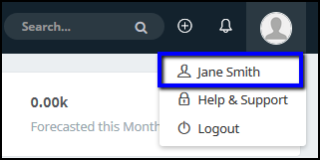
- From the User Preferences window, scroll down to the ‘User Signature’ section and select ‘Create/Edit a Signature.

Why do I see someone else’s records in my list view?
-
If you are seeing other users’ records in your list view, it could be one of two reasons.
- Sharing permissions have been set up by your site administrator to allow either read-only or read/write access on these records. If that is the case, you would see other users’ records for a given module. Check with your site administrator to see if they have created and shared rules.
- If you are a site administrator, follow the AMPED Administrative Guide for more instruction on Sharing Permissions.
OR
- You are at a management level and are above these users in the role hierarchy set up by your site administrator, you will see all records of users below you in the hierarchy. Check with your site administrator to see where you lie in the role hierarchy.
- If you are a site administrator, follow the AMPED Administrative Guide for more instruction on the Role Hierarchy.
- To see only your records in a list view, you can create a filter to do so. If you need help creating a filter, watch this short video on how to Create a Filter .
Why are my records missing?
-
Unless you have deleted your records, they still exist in AMPED. Below are some reasons why you may not be seeing your records.
- It is possible a user with higher permissions than you could have reassigned your records to a different user. Check with your site administrator to see if any of your records have been reassigned.
- Check your current filter; you may be in a filter that will not display all of your records. Each module has an ‘All’ filter where you will be able to see all of your records for a given module.
- If it is a Lead record you are looking for, check to see if you converted the Lead. If you did, the Lead would have been converted into a new Contact, Account, and Opportunity.
- Try running a Global Search for the record you are looking for, this will search across Leads, Contacts, Accounts, Opportunities, and Emails.
Is there a preferred browser for AMPED?
- AMPED works best with Google Chrome and Mozilla Firefox. Make sure your browser settings are up-to-date. If you experience any irregularities from normal use, try clearing the Cache and Cookies in your browser. Here are some documents to help with clearing the cache, How to Clear Cache .
Are there any limitations to the amount of mass emails I can send in one day?
- AMPED allows you to configure your outgoing email server to send directly out of the application. AMPED does not place any restrictions on how many emails you can send per day. You will need to check with your email service provider about any daily limitations.
- When sending mass emails, AMPED recommends you limit your batches to 5,000 recipients and spread batches by 30 minutes.
How can I contact AMPED support?
- AMPED support can be reached via email at ampedsupport@vantage.com .
- Our support staff can also be reached via phone from 9:00 am-5:30 pm EST Monday-Friday at 267-756-1180.
Why are my emails being detected as spam?
- The recipient of your emails could have strong spam filters set in their inbox.
- The content of the email may be flagged as suspicious due to the title of the email. Too many links in the message could cause the email to be flagged as spam as well.
- AMPED allows the ability to see if a recipient has opened their email that was sent through AMPED. This is done by embedding small tracking pixels in the mass emails sent through AMPED. Though this is an extremely rare occurrence, this could cause an email to be marked as spam.
- A number of spam filters, for Gmail/Google Apps and Yahoo, in particular, use content filtering to identify potential spam messages. Google's Bulk Email Guide offers some help on how to structure your emails to minimize the chance of them being flagged.
- Emails can be marked as spam or senders added to blacklists if too many emails are sent to a domain at once. To avoid this, we suggest sorting your lists by First Name, Last Name, or another unique and randomized attribute when sending an email blast to introduce variation into the order of recipients.
Why can’t I edit or delete a record?
- The site administrator has the ability to extend edit and delete permissions through the ‘Profiles’ section of the Admin Settings. If these permissions are not extended for a given module, users will not be able to edit or delete records. If you are a standard user, contact your site administrator to let them know you cannot edit or delete your records. If you are a site administrator, view the AMPED Administrative Guide for further instruction on Profile permissions.
- Additionally, the record may have ‘View’ permissions extended through the sharing rules admin setting, but not ‘edit.’ This will allow you to view other users’ records, but not edit or delete the records. If you are a standard user, contact your site administrator to see if any sharing rules have been implemented. If you are a site administrator, view the AMPED Administrative Guide for further instruction on Sharing permissions.
How can I sort the records in a list alphabetically in a column?
- Records can be sorted in list views of a module alphabetically by clicking on the column header. For example, if you want to sort your list of Leads alphabetically by the last name, click the ‘Last Name’ header once to sort from A-Z. Click ‘Last Name’ again to sort from Z-A.

How can I search for records or information in AMPED?
- There are multiple ways to search for records or information in AMPED.
- Global Search – Searches across modules.
- Local Search – Searches directly from a module, either Basic or Advanced.
I was created an AMPED account by an administrator but I never received the invite to join. How can I get my login credentials?
-
There are a couple of ways to get your login credentials.
- Check your spam filter in your inbox to see if the invite message was sent there. The email should have come from a site administrator’s email.
- Reach out to a site administrator to confirm your username and password.
- Use the ‘Forgot Password?’ link on the AMPED login page to reset your password. AMPED recommends a full email address be used as the username. If your site administrator created your user account with your email, you can follow along with the ‘Forgot Password’ link. Otherwise, contact your site administrator to confirm your username. The reset password email will be sent to the email that is associated with your account.
I cannot remember my username or password. How can I reset both so I can login to AMPED?
- AMPED recommends all user accounts be created with the user’s business email as the Username. You can use the ‘Forgot Password?’ link on the AMPED login page to reset your password using your email. The reset password email will be sent to the email associated with your account.
- If your business email is not your username, you will need to contact your site administrator for your login information.
I have accidentally converted a Lead. Is there a way to convert the Account, Contact, and Opportunity back to a Lead record?
-
There is not a way in AMPED to convert Contacts, Accounts, or Opportunities back to Leads. We recommend the following.
- After Lead Conversion, a new Contact, Account, and Opportunity are created. You will need to review the information from the new records and re-consolidate those records back into a Lead. Use the Lead Import Template for the format and re-import the Leads. Once the new Leads have been successfully re-imported, go back to the Contacts, Accounts, and Opportunities that were accidentally converted and delete them from AMPED.
What is a ‘Module’ in AMPED?
- In AMPED, a Module refers to the various left menu items, including Leads, Contacts, Accounts, Opportunities, etc. as well as any admin settings, Users, Profiles, Custom Fields, etc. Module names have the ability to be customized via the Menu and Module Organizer admin setting. If you are an administrative user, follow the AMPED Administrative Guide for further instruction.
I need to add new users to AMPED, how can I add them?
- All new users need to be created by an administrator user. If you do not have administrator access, you will need to contact your site administrator to add any new users. Follow the AMPED Administrative Guide for further instruction on adding new users.
- Dependent on your AMPED package, you may have reached your user limit and will need to upgrade for more users.
How do I make another user an administrator?
- Only an existing administrator can give administrative access to another user. If the user already exists, go to the User Preferences for the desired username in the ‘Users’ section of the admin settings. Then, edit the user, check the box next to ‘Admin’ and save.
- If you are creating a new user, simply check that same box next to ‘Admin’ to turn on administrator privileges. See the AMPED Administrative Guide for more instructions on creating a new user.
How do I configure my Lead attributes to map over when converting to a new Contact, Account, and Opportunity?
- Most standard information from a Lead record (Address Information, First Name, Last Name, Email, Phone Number, etc.) is automatically mapped over to the new Contact, Account, and Opportunity when a Lead is converted in AMPED.
- Any custom fields that need to be mapped to the new Contact, Account, or Opportunity upon Lead conversion can be set by a site administrator through the ‘Custom Fields’ section of the admin settings. See the AMPED Administrative Guide for more instruction with custom field mapping.
I am using Gmail for my email. Can I still leverage CRM and track my emails?
- AMPED allows site administrators to set up an outgoing email service to send emails out of AMPED including Gmail. Any email sent out of AMPED will be saved in the ‘Emails’ section of the record. See the AMPED Administrator Outgoing Server Configurations guide for more instructions on setting up your outgoing email server in AMPED.
- Emails sent out of a personal email can still be saved to a record in AMPED via the email archive service.
- Standard users can use this guide for more instruction on how the AMPED email archive service works. Standard User Email Archive Service Guide .
- Administrative users can use this guide for more instruction with setting up your archive email settings. Administrative Email Archiving Setup Guide.