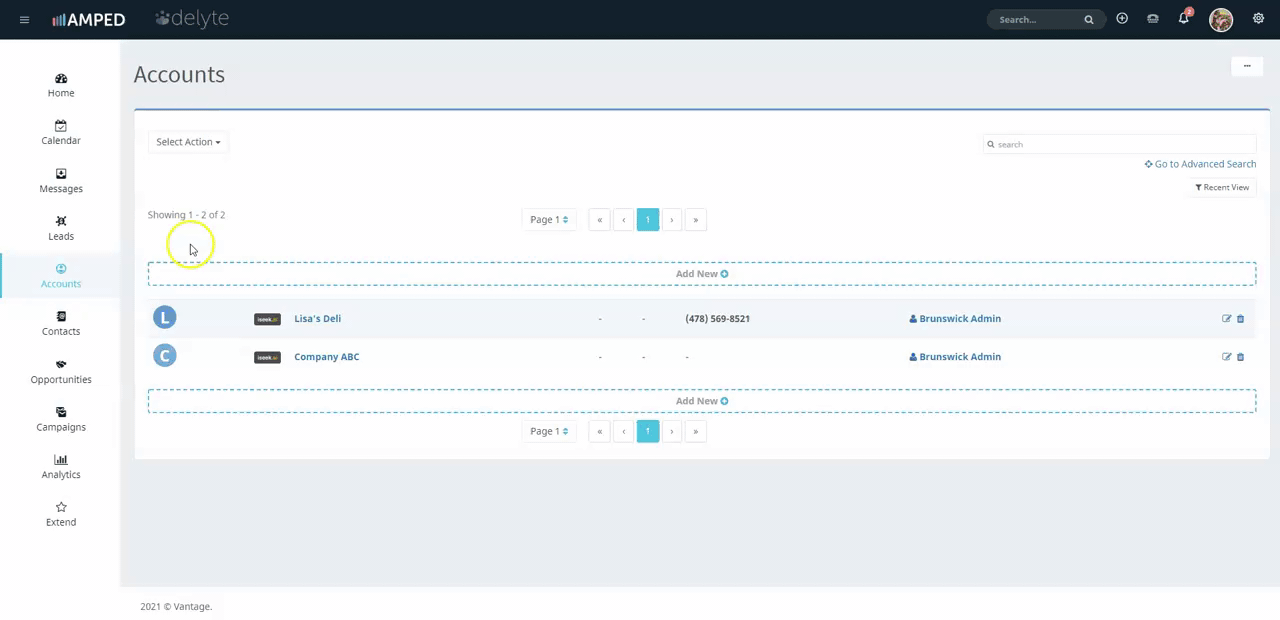In this video, the user will learn how to change ownership of several accounts at once, while also changing ownership of related records. Change Ownership permissions must be granted by the site administrator. If the 'Change Owner' button is not readily available to the user in the ‘Select Actions’ dropdown on any sales module, please contact your site administrator to have them extend Change Ownership permissions.
Notes to Consider:
- The number of records you have selected will display in a green banner at the top of your list view. Always confirm the number displaying in the banner matches the number you want to select to make sure you do not transfer ownership of excess records.
- Make sure to select the correct user or group you are reassigning the records to. The users are listed in alphabetical order (A-Z) based on the username of that user. Therefore, the user with a username at the front of the alphabet will always be selected by default. You can type-to-search to find the desired username. Click on the username to select it.
- The recommended way to transfer accounts is to select the option to "Transfer Default Selections". This will select to transfer any related Contacts, Open Opportunities and Open Activities associated with the Account. If you do not wish to transfer any related records, do not check any of the boxes next to the related records. If you wish to transfer more than just the default selections, simply check the boxes next to the desired related records.