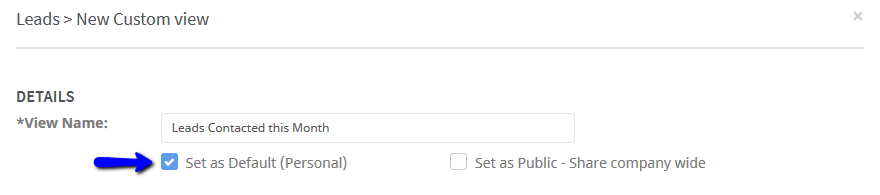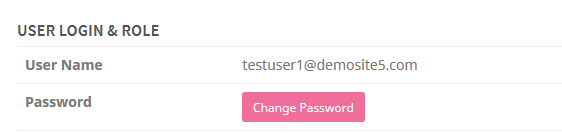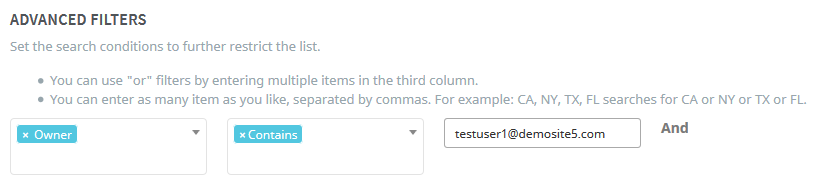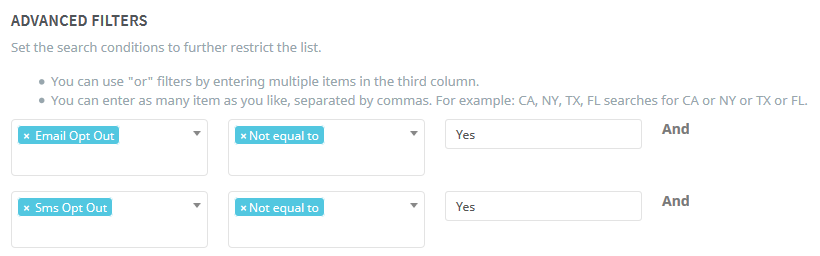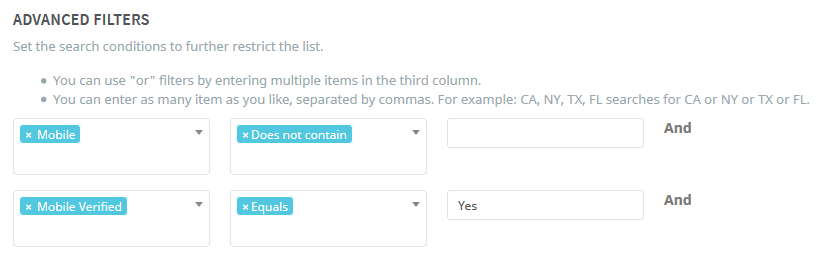Filters allow the user to narrow down records within a module using a specific set of criteria, as well as customize the view or columns displayed in a module.
**Note:
- Default filters can be set when creating a new filter or editing an existing filter by selecting “Set as Default (Personal)”. The default filter will be what the user sees each time they return to the respective module in which it was created.
- When selecting ‘Owner’ as a filtering criterion, the user must type the value as the Username and not the First or last Name to be filtered upon. The reason for this is that First Name Last Name is not always unique (ex. Each company may have several John Smith's), but the username is always unique.
- If you are creating a filter to add to a campaign you may want to consider adding additional criteria to the filter to display an accurate number of recipients:.
- Email Campaigns - when emailing you want to filter out all of those recipients that are marked as email opt out. Amped automatically handles opt outs via a link included with all mass emails. To filter out records that are opted out from communications, in the Advanced Filter criteria include a filter for 'Email Opt Out does not equal Yes'.
- SMS Campaigns - When sending SMS you want to filter out all those potential recipients that do not contain a mobile number, mobile number that has been verified, or is SMS opt out. Additional filters to apply are 'Mobile is not equal to (blank)' (where the criteria is left blank); 'Mobile Verification is equal to 'Yes''; and/or 'SMS opt out is not equal to Yes'.
**Email Opt outs are handled automatically by the application if the recipient selects the link included in all mass email communications for opt out. A recipient is not automatically opted out if they respond back to the communication. If you forget to the include this filter, the application will automatically remove opted out recipients from the communication. Inclusion of the filter is necessary only for the user to be able to accurately see how many emails will be sent out prior to the communication.
**SMS opt outs are handled automatically by the application if the recipient texts: Stop, Quit, Unsubscribe or Cancel in compliance with federal regulations on SMS communications. If you forget to include these filters, the application will automatically remove opted out recipients from the communication. Inclusion of the filter is necessary only for the user to be able to accurately see how many SMS messages will be sent out prior to the communication.