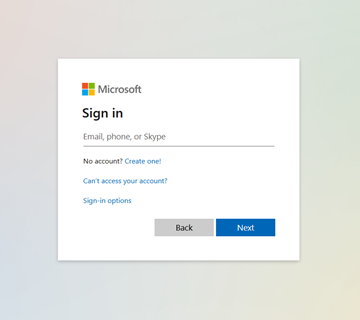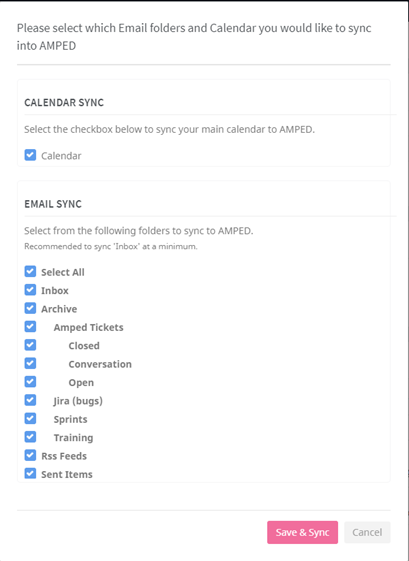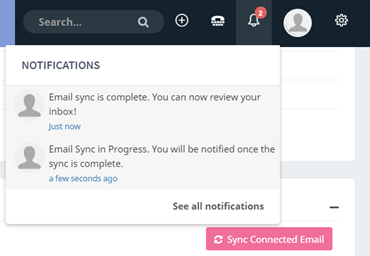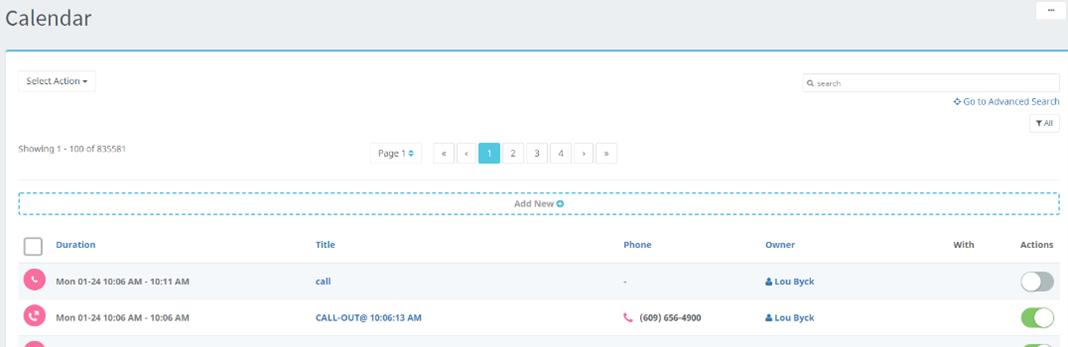**Before you begin, clear your junk/spam folder(s) and the deleted items folder in your Outlook to ensure an efficient syncing process. **
Head to your User Preferences and find the “Email and Calendar Integration” section. Click the Microsoft Outlook button to begin connecting your Microsoft Office 365 email account.
Enter-in the email address and password you wish to connect.
Select the Calendar and Labels from your Outlook that you want to be synced up in AMPED and then click " Save and Sync."
Select the calendar and folders from your Outlook that you want to be synced up in AMPED, then click " Save and Sync." By Default the only selection currently made is for the "Inbox". If you would like to include additional folders in your account please select them from the list.
*Note this can be changed at any point after initial sync. To do so, go back to your Email and Calendar Integration in User Preferences and click on "Update inbox selection."
AMPED will begin syncing your calendar and email in the background. You will receive a notification when the sync is completed. AMPED currently syncs all folders in your inbox. AMPED will sync up to your most recent 5,000 emails in the first sync. Thereafter, emails will be synced every sixty seconds.
Go to the Email Records section of your Messages module to see your connected inbox.
Go to the Calendar module section to see the synced calendar meetings and activities.