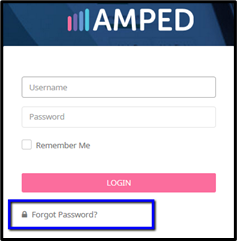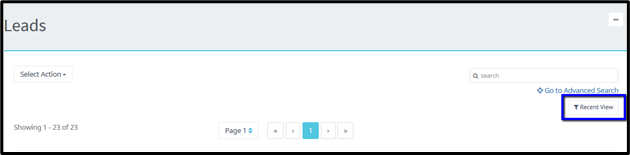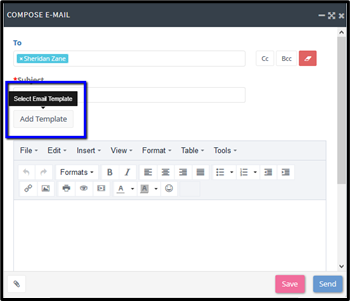Frequently Asked Questions about AMPED can be found here.
I cannot login, how do I reset my Password?
If you have forgotten your password or wish to change it, use the “Forgot Password?” link located on the AMPED login page. An email will be sent to the address associated with the username entered. Use the link in the email to reset your password.
How do I import records?
Importing permissions must be turned on by your site administrator. Please contact your site administrator if you do not have this function available.
This import guide will show you the steps to take to import records if you are a site administrator or have been extended import privileges.
What are the required fields for an import?
Required or mandatory fields are set by your site administrator and are marked with an asterisk (*) visible in the Edit View of records.
Below are the templates for the standard fields. Please note, these do not include any custom fields.
How do I create a filter?
Filters can be created on most AMPED modules including Leads, Contacts, Accounts, Opportunities, Calendar, and Campaigns. To add a new filter, click the filter button displaying your current filter, then find “Add New” at the bottom of your filter list.
Follow along with this support video to create a new filter.
How do I add an email template?
Only users with administrative access can add email templates to your site. To have a template loaded, email your site administrator the template and provide them with a name for the template and a subject line.
If you are a site administrator, adding a template to your site can be done through the ‘E-Mail Templates’ section of the Admin Settings. View the AMPED Administrative Guide for further instruction on loading a template.
To apply a template to your email, select “Add Template” in the email compose window. Start typing out the name of the template to locate the template in the search list. Then select the desired template.
Templates can only be added to Mass Emails.