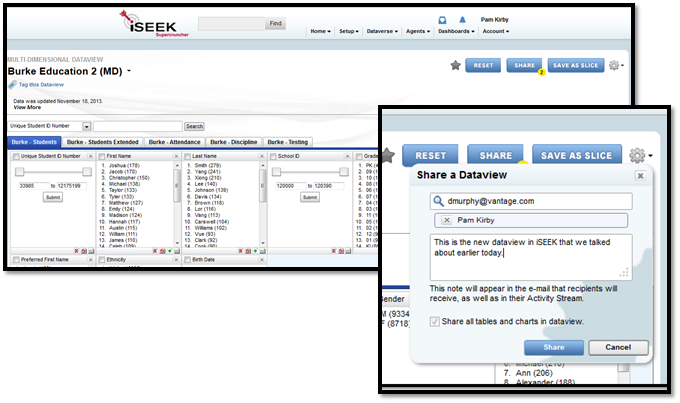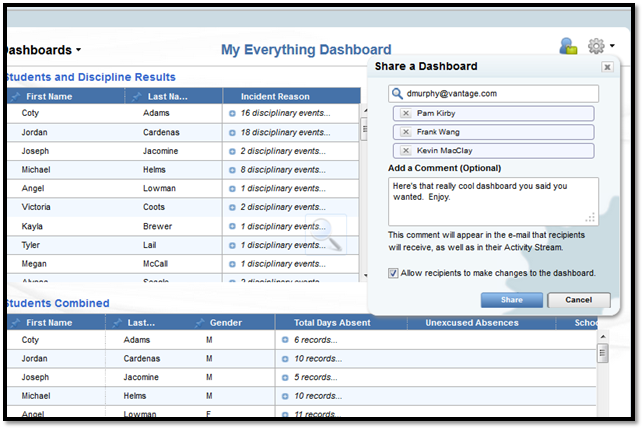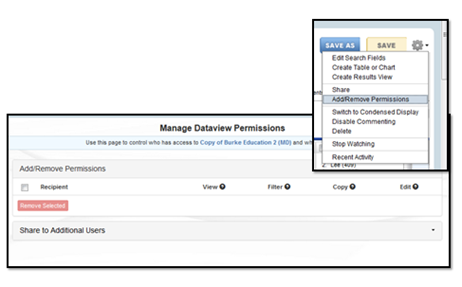March 11th, 2014
The iSEEK team is happy to announce recent enhancements based on user feedback. This release we SIMPLIFIED SHARING, along with a few other improvements. We think you’ll love how easy it now is to:
- SHARE dataviews
- SHARE dashboards
- Increase and decrease permissions to people you shared data with
- Get notifications and alerts!
- Dataset Upload Improvements
Highlights of new iSEEK release
Thank you for your feedback!
Over 9 features completed
More than 65 tasks/improvements completed
SHARING DATAVIEWS JUST GOT EASIER!
- Click the big, new SHARE button
- Enter the people you want to share the dataview with (emails)
- Enter a message to appear in the email they receive
- Share! That’s it. You’ve now shared data with as many people you want to!
- Hey, what’s that yellow bubble with the number 2 in it? That’s the new, easy way for users to “see” that this specific data has been shared, in this case, to 2 users.
SHARING DASHBOARDS JUST GOT EASIER! ... Hint: It's just like sharing a dataview!
As part of your dataset, you can now manage the order in which your text values display in tables and charts.
- Click the big, new SHARE button
- Enter the people you want to share the dataview with (emails)
- Enter a message to appear in the email they receive
- Share! That’s it. You’ve now shared a dashboard with as many people you want to!
- Notice the allow recipients to make changes to the dashboard box. Click that if you want people to be able to change the dashboard. Leave it uncheck if they can only view what you give them (and you are the only one allowed to change the gadgets on the dashboard).
Increasing and Decreasing Permissions
Well, now that you shared a dataview, you might be wondering, “Can the people I shared the data with share it to others, interact/filter the data to stuff they want to see, or create more tables and charts?” Conversely, you might have cause to remove access to the data from someone you shared it with. Increasing and decreasing access (as referred to as permissions) is SIMPLE!
- From your dataview, hit the sprocket
- Select add/remove permissions
- Have fun! Turn on and off ability to view, filter, copy and edit. Or, delete the user altogether thereby removing all access to the data.
Notification and Alerts
We’ve implemented a simple way for you to receive notifications when someone shares data with you (the call out) and to receive alerts when your data does not import correctly (the bell). While we are confident data alerts will be few and far between, it sure is nice to be alerted immediately in the rare instance that your data doesn’t not import properly.
These images illustrate that there are 6 new notifications waiting for the user to view.
Excel Worksheet Conversion
iSEEK now allows the user the ability o upload an excel file as a dataset. The user can simply choose to create a dataset an drag an excel file with multiple worksheets. iSEEK analyses the file and is able to determine which of the worksheets contain data. Its is at this point that the specified worksheet(s) are then converted to .csv and uploaded.