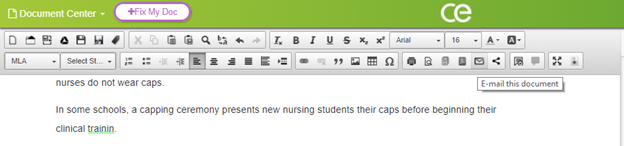CorrectEnglish-Improve your writing in six easy steps!.pdf1.
...
Step One: Learn
...
how to Draft the type of
...
Document You want to
...
Write
The first decision you have to make is what type of document you plan to write. This
...
is important because
...
documents
...
often require different writing styles and/or structures.
...
For example, a professional, analytic research paper is very different from
...
a persuasive essay. For help understanding some of the differences among the many types of documents you
...
may write,
...
always use the Writer's Guide found in IntelliWriter. In addition, you'll find instructional support covering a variety of topics and citation guides for APA, MLA, CBE/CSE and CMS.
Click the HELP tab at the top of the page. In the right-hand the sidebar, scroll down and click on the Writer's Guide. From the sidebar panel, you can select from among the many different types of documents in the drop-down menu.
- Once you choose the type of document you’re interested in, you will find additional information about it at the bottom of the panel.
- Click the See a Model link to launch the Writer’s Model pop-up.
2. Step Two: Study a Writer’s Model.
...
Step Two: View Writing Instructions and Study a Writer's Model
Always take a few minutes to review the instructions, writer's models, and revision tips in the Writer's Guide. The instructions, broken down into style, content, focus, and organization, greatly simplify the writing process. Writer's models provide comparable examples and annotations explaining the various components of the type of document you are writing.
Once you've completed a draft, the revision tips will help you validate the quality of your writing. Refer to these resources frequently throughout the writing process.
Review the Document Type Description and Revision Tips
The Writer's Guide provides a detailed description for each document type. The revision tips guide the writer through the writing process from prewriting to revision.
Writing Tips
Review the Writer's Model
A Writer's Model is a sample of actual
...
writing accompanied by commentary.
...
Writer's Models
...
help you
...
see how another person
...
approaches the type of document you have to write.
...
These models can also help you decide what your
...
paper should look like, and the commentaries will describe how each of the
...
essential components was developed.
...
You should not try to copy a Writer’s Model directly; rather, read through it and think about the topic you need to write about—can you write about your topic like the writer did in the Model?
- In the Writer’s Model pop-up, hover your mouse above each of the colored sections of writing. The commentary will appear in another pop-up next to the writing.
3. Step Three: Fill your document with meaningful content and vivid language.
Writer's Revision Checklist
The revision checklist enables you to accurately self-assess and revise your writing.
Step Three: Fill Your Document with Meaningful Content
Now that you know more about the document you need to write and have seen an examplea model, you can begin to draft your document. As you begin to write, don’t Don't focus on the formatting or grammar just yet as you start to write. Just write. Keep your ideas flowing and try to get as much information written as you canpossible. You can trim it later, but for now, just write!
If you need help finding ideas to write about or words to useinformation related to your topic or more effective word choices, click the HELP tab. HELP tab in the sidebar panel. There you'll find the research tools lexipedia and iseek.ai.
lexipedia
Enter a word in the
...
lexipedia search box to find definitions, synonyms, antonyms, and more. The results of your search will display in the panel. Click on any result to launch a new webpage with more information and suggestions.
iseek.ai
Enter a term or phrase in the
...
iseek™ search box to
...
find the web resources needed for your document. The results of your search will display in the sidebar panel. Click on any result to launch a new webpage with more comprehensive information.
...
4. iseek parses search requests to understand better what the writer is looking for and then returns more relevant results, greatly reducing the amount of time the writer has to research.
Step Four: Check
...
Your Document for
...
Mechanics,
...
Grammar, and
...
...
Usage Errors
Once you're comfortable with the content in your document, it is time to make sure your writing adheres to the rules of Standard English. Click the GRAMMAR tabFirst, click the GRAMMAR tab in the sidebar panel, and then click the Fix My Document button +Check My Doc button to run a check of your document. A summary of possible errors/concerns will appear in the panelsidebar:
- Basic Check: In this category, you will find certain mechanical errors, such as spelling, punctuation, and capitalization errors. These are often considered the most important errors to fix correct because they affect the most basic essential components of writing—words and sentences. Fix Address these errors first!
- Grammar and Usage: In this category, you will find grammar errors. These errors are related to how you have chosen or arranged your words within your sentences. Fix Address these errors second!
- Style Choice: In this category, you will find certain specific style errors. These errors may be are often a matter of personal writing style, and you may decide not to make any of these suggested changes. Fix Address these errors last, if at all!
...
- .
Clicking the error in the panel to highlight the error sidebar will highlight it in your document and display an informative pop-up. NOTE WELL: A grammar checker works best when you run it, make changes, run rerun it again, make changes again, and so on. Start by fixing your spelling and punctuation errorsetc. Each time you make a small minor improvement to your writing, the grammar checker will improve its accuracy. The worst way to use a grammar checker is to run a check once and think you’re you're done!5.
Spelling and Grammar in Multiple Languages
IntelliWriter provides feedback on spelling and grammar in 9 languages: English, English (United Kingdom), Chinese (Traditional), Chinese (Simplified), French, German, Japanese, Korean, and Spanish.
To switch to a specific language, select from the language drop-down. You'll then receive feedback in your native language. Note: The roll-overs for the icons in the document center header will also convert to your native language.
Step Five: Get a
...
Second Opinion on Your Document
For most writers, it can be difficult challenging to make an objective evaluation of their own writing. The longer we spend writing our document and the more we like what we’ve we've written, the harder it is for us to objectively answer, “How "How good is it reallyobjectively?”"
One tried, and true method writers use to “hear” "hear" their words objectively is to read the document out loudaloud. Seriously! Find a quiet place and read your work slowly and clearly out loud. You’ll find hearing Hearing your words will make you think differently about your writing.
You may also consider sharing your document collaborating with a trusted friend or teacher instructor who can provide additional feedback. There are a few two ways you can do this in CorrectEnglish IntelliWriter.
- To send a copy of your document by via email, click the Email button on FILE, select EMAIL document, and follow the directions. The recipient will receive a copy of your document attached to an email.
- To share your writing with another CorrectEnglish IntelliWriter user and allow this user to add comments directly to your writing, begin by clicking on the SHARE icon. Then, follow the directions provided. Comments
...
- received regarding your writing will appear in the
...
- sidebar panel.
5.
Step Five continued
...
You’ll notice that ratings of your writing are displayed in the right-hand panel after clicking the STATS tab.
...
By clicking on the STATS tab in the side panel, you can quickly review your general writing performance against a variety of metrics.
Our advanced Artificial Intelligence (AI) and linguistic technologies determine these statistics. You can think of these stats as another type of “second opinion” about an additional "second opinion" regarding your document. Our Artificial Intelligence essay scoring engine doesn’t know what you’re AI engine doesn't know what you're writing or why you’re you're writing, but it can will provide some general insight into the quality of your writing compared to other documents like yours.
The overall
...
stats provide a "holistic" view of your writing.
...
However, the domain stats
...
look more closely at
...
specific aspects of your writing
...
.
- Focus: This facet considers how How well your document remains focused on its main idea.
- Content: This facet considers how Development: How thoroughly you develop your ideas; it does NOT consider whether the information you are writing is correct or incorrect, true or untrue.
- Style: This facet considers how diverse your word choices and sentence structures are.
- Additional writing Organization: How well your ideas are tied together, including the opening and closing of your document and the transitions you use throughout the document.
...
- Style: The diversity of your word choice and sentence variety.
- Additional statistics include:The number
- Number of words
- Number of sentences
- Average words per sentence
- Kindcaid readability level (grade).
NOTE WELL: Keep in mind that, even though the score may say “Great,” you may still have work to do. Be sure to share your writing with a trusted friend or teacher who can provide additional feedback.
- Kincaid Grade Level Readability Index
Writing performance feedback is displayed as a graphic color-coded "range."
- Green. Competent writing performance
- Yellow. Adequate writing performance
- Red. Limited writing performance
Clicking on the drop-down arrow next to each domain/trait will display additional instructional feedback to help the writer improve.
Step 6: Cite.ai - Check for Originality
The process of weaving others' ideas into one’s one's own is a challenging one, not to mention a critical step on the path to higher levels of education. That's where the CE Originality Detector Cite.ai comes in. The Originality Detector will search Cite.ai will scour the Web and our own proprietary database of essays to alert you to text that must should be cited and guide you in the process.. IntelliWriter will then provide you with a detailed Originality Report.
IntelliWriter Customer Care
- Email us: support-intelliwriter@vantage.com
- Phone us: 1.855.783.8356
- Complete and submit the following IntelliWriter Support