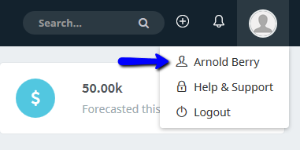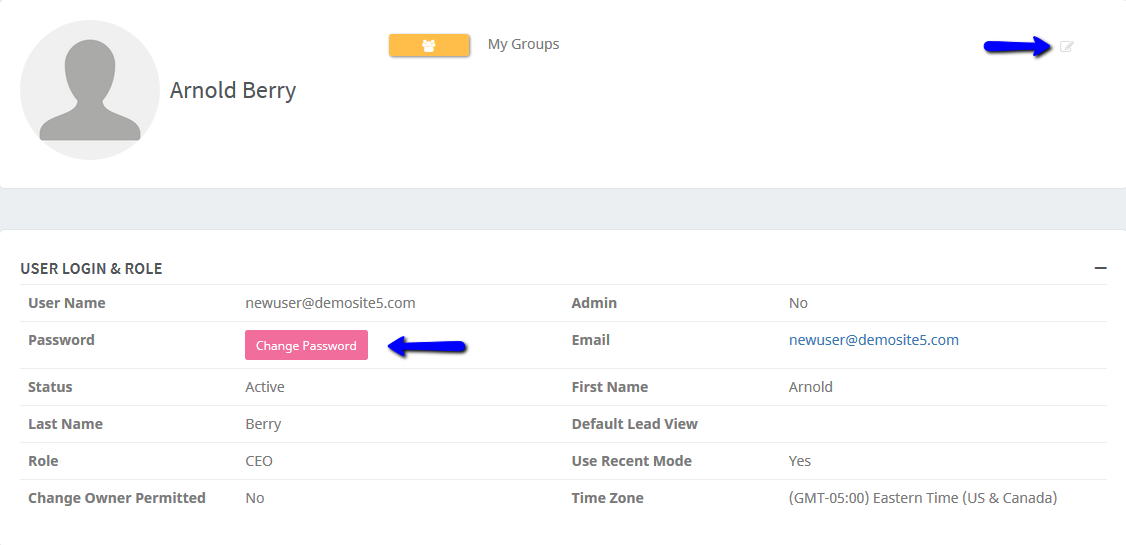User preferences can be found in the top-right corner from any page in Amped. Select the silhouette (or the image if one has been uploaded), then click Your Name. User preferences allow each user to set their personal information, change their password, create/edit a signature for outgoing emails, and upload a user photograph, among other details.
From there, you can Editany pertinent information to your account. It is recommended that the user fill out all information in the preferences section because it is able to be pulled into merge fields for email templates, workflow rules as set up by the administrator, or signature when composing an email. You can also change your password from your user preferences by clicking the 'Change Password' button.
Users can create a signature that will be sent with all outgoing emails from Amped. To create or edit your signature, do not enter the edit mode of your user preferences. The button to create/edit can be found under the User Address Section. After clicking the button, you will be prompted to enter and save your signature.
To enter a user photograph to your account, simply hover over the silhouette in the top-left of your user preferences page. Follow the instructions to upload and crop your photo. The user photograph is only visible to users within your Amped organization.
Additional Preferences
Voice Integration - Integrate MAXVoice/Twilio to utilize our voice integration features.
Email Integration - Integrate your Gmail/Outlook inbox to utilize our email integration features.
Email Preferences - After integrating, utilize our email preferences to customize your email integration experience.