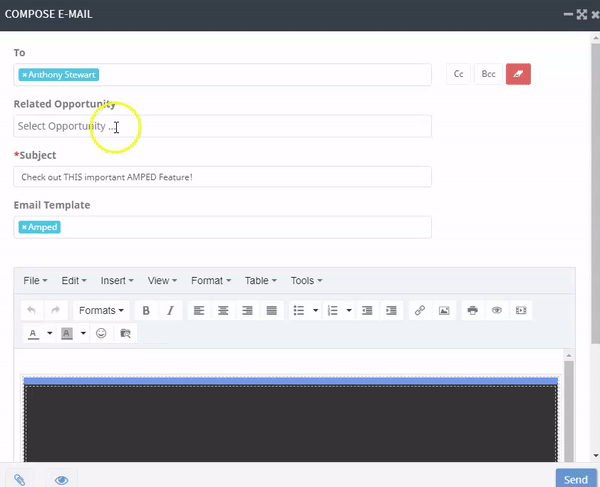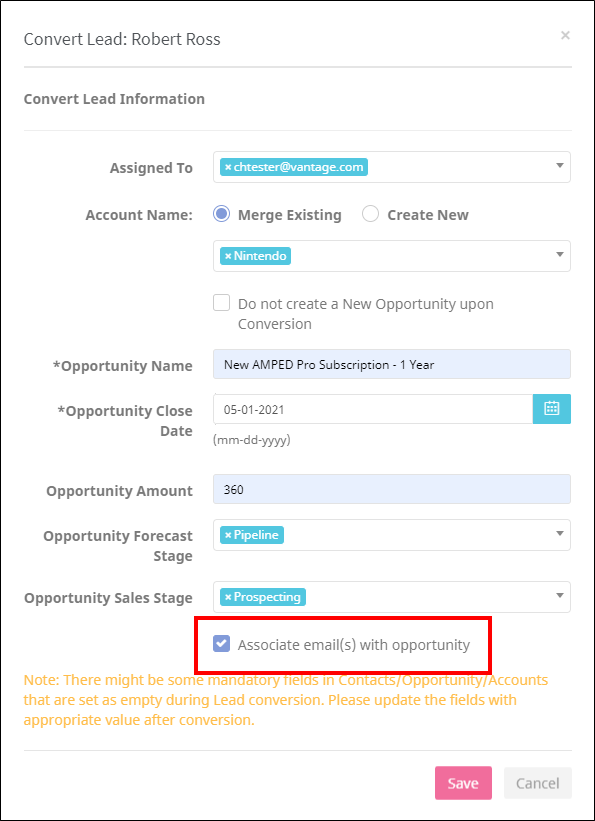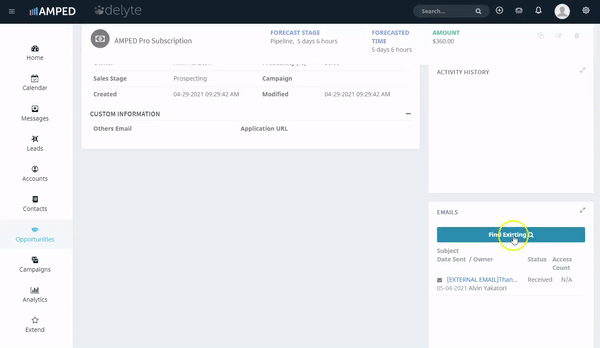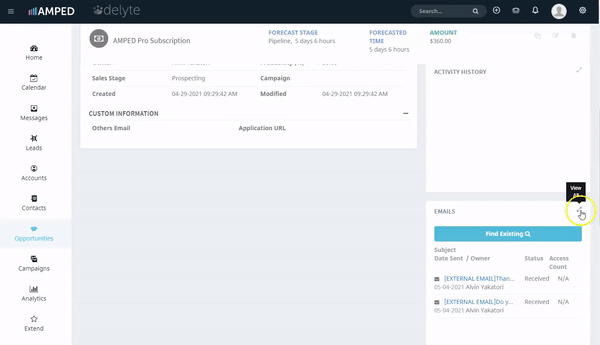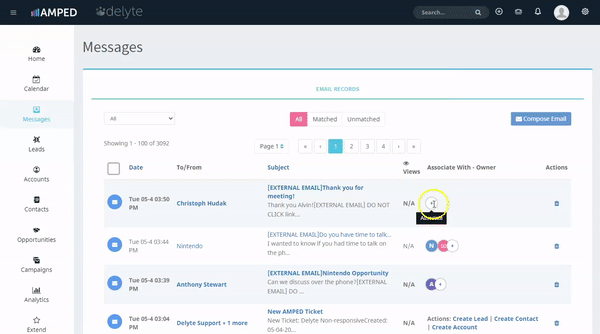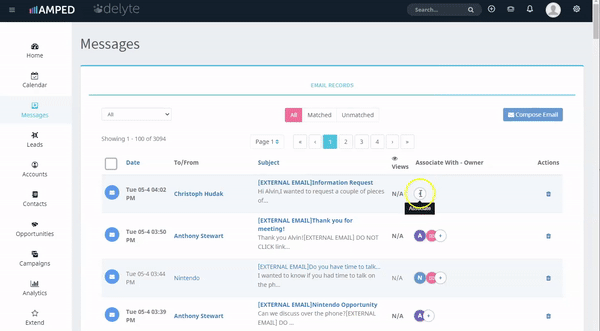Associating an Opportunity to an Email Communication
Email communications can be associated to open opportunities. Associated emails will appear in the “Emails” block of your opportunities. This feature gives you easy access to all communications throughout an opportunity’s life cycle, and will contribute to future platform insights regarding likelihood of an opportunity to close.
Users can use the association feature for opportunities like they can with any other record. However, the way to associate an opportunity may differ. Below are the different ways an email or emails can be associated to an opportunity.
Compose E-mail Window
When you are composing an email in the “Compose E-mail” window, under the “To” field there is a “Related Opportunity” field. You can enter the name of an open opportunity as long a contact record related to the opportunity is in the two field. Start typing in the name of the opportunity and it should appear in a drop-down menu.
Lead-Conversion
In the “Lead Conversion” window, there is a check box at the bottom of the window with the option to “Associate email(s) with opportunity” click this while following the lead conversion process and all email communications associated to the lead will be associated to the opportunity.
**By default, the “Associate email(s) with opportunity” field is not checked.
Opportunity Record
On an opportunity record, you can use the “Find Existing’ search bar to add an email communication to an opportunity. To do so:
- Open the opportunity record and scroll down to the “Emails” block on the right of the screen.
- Click on the “Find Existing” button and the search bar will become active.
- Note, you can also click on the “view all” button in the upper right-hand corner of the “Emails” block and do the same thing here.
- Type in the subject line of the communication, and the communication will appear as an option.
- Click on this email communication and it will now be added to the opportunity record under the “Emails” block.
You can also remove an associated email from an opportunity record. To do so:
- Open the opportunity record and scroll down to the “Emails” block on the right of the screen.
- Click on the “View All” button in the upper right-hand corner of the “Emails” block.
- Locate the email communication you wish to remove from the opportunity record in the list view. Then, click on the trash can icon.
- A pop-up window will appear to confirm the removal. Click on the pink “Yes, do it” button to confirm.
**If you change your mind, you can associate the communication again.
Messages Module
Opportunities can also be associated to an email from the messages module. If you associate the communication to an account or contact that is also associated to an open opportunity, a window will appear asking if you would like to associate to an open opportunity. Click on the pink “Yes” button.
**If you do not wish to associate the email communication, click on the gray “No” button. You can associate later if you change your mind.
If there are multiple open opportunities associated to the account or contact, the message will contain a drop-down menu of available opportunities you can relate the email communication to. Click on the respective opportunity name and click on the pink “associate” button.
**If you do not wish to associate the email communication, click on the gray “Do Not Associate” button. You can associate later if you change your mind.