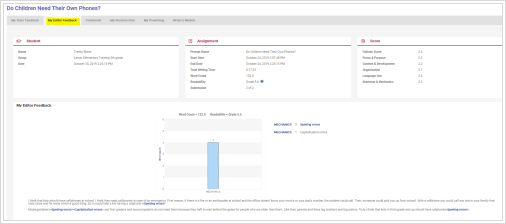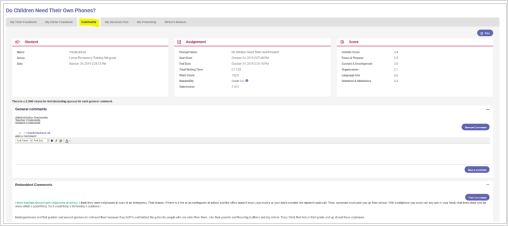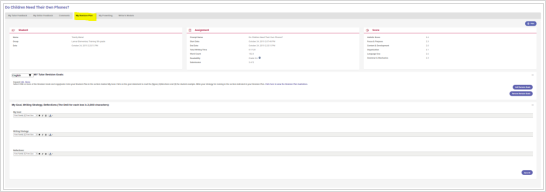![]()

![]()
Logging on
Enter the url https://www.myaccess.com . Sign in with the username and password provided by
your teacher.

Modify Account
![]()
- To modify the information in your profile, click the Gear button in the upper right-hand corner of the Home Screen and then click on User Profile.
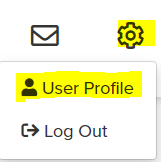
2. You can make changes to your account information in the new window.
3. Click Save and Exit to update the information.
Note. You cannot edit your username. It is also best practice to update your password frequently. Please see your teacher if you forget your username or password.

![]()
Home Screen
From the Home Screen you can access the Assignments, MY Portfolio , Message Center , Modify Account , and Snapshot Report.
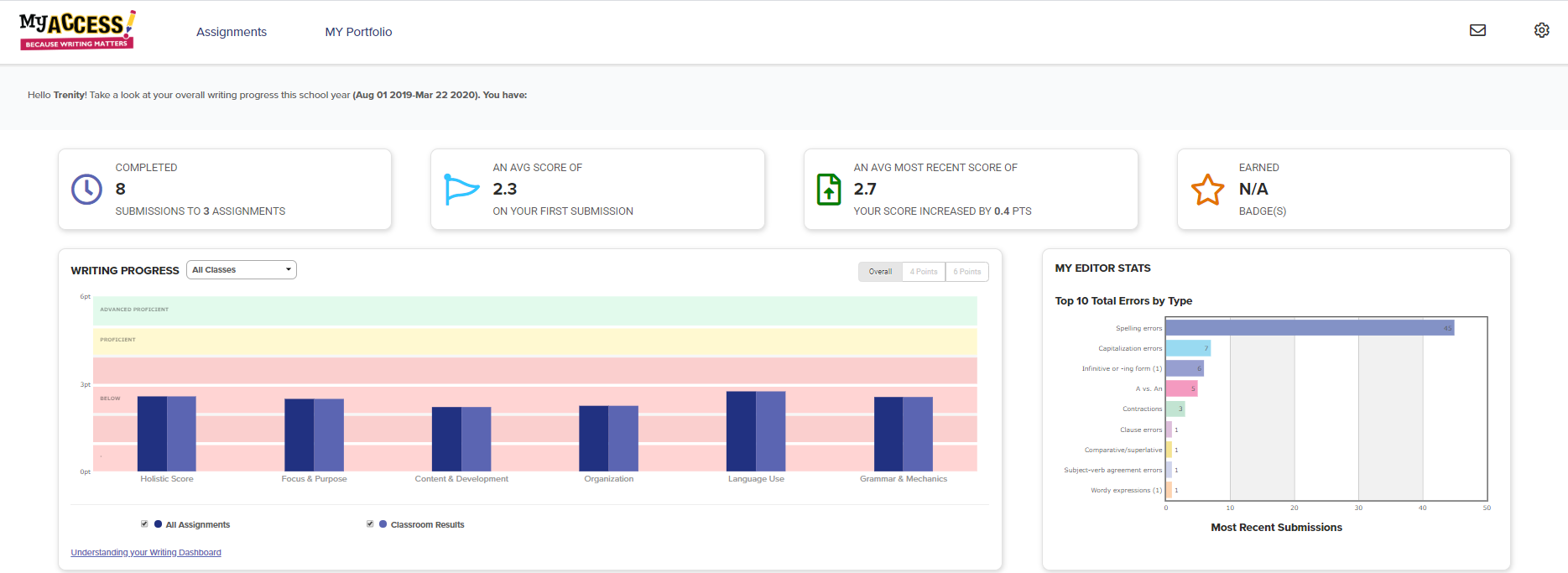
Snapshot Report
The Snapshot Report is where you can view your progress over time. The Snapshot Report is updated nightly
to reflect your holistic or overall writing performance as well as the five trait areas: focus & purpose, content & development, organization, language use, and grammar & mechanics. Your writing progress can fall into one of three levels: at-risk, proficient, or advanced. The Snapshot Report also allows you to quickly filter and view your writing performance for a specific class.
Message Center
![]() The Message Center is located on the Home Screen. The Message Center will automatically alert you when there are new comments entered by your teacher. Once the comment is viewed, the message notification status will automatically be updated.
The Message Center is located on the Home Screen. The Message Center will automatically alert you when there are new comments entered by your teacher. Once the comment is viewed, the message notification status will automatically be updated.
MY Editor Stats
MY Editor Stats displays your top 10 total errors made on your most recent submissions. For example,
if you have composed and submitted two essays to three writing assignments, MY Access! will automatically sum the errors for each of your most recent submissions and display the top 10 in the MY Editor Status.
Assignments
Under the Assignments tab, you can view the prompt, start a new writing assignment, resume or revise an assignment in progress. Assignments are organized by teacher, school, or district level.
Clicking on the prompt title will display the assignment description and additional prewriting instructions.
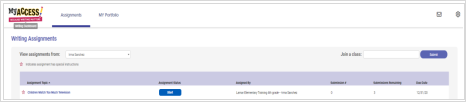
Clicking on the
star
icon
![]() will display special instructions from your teacher.
Click
Start
or click
Resume
to continue working on a writing assignment.
will display special instructions from your teacher.
Click
Start
or click
Resume
to continue working on a writing assignment.
Completing a Writing Assignment
 The
student
work page
is
divided
into
two
sections.
The
top box
is
your assignment information
and
feedback.
The
student
work page
is
divided
into
two
sections.
The
top box
is
your assignment information
and
feedback.
The
bottom
box
is
your
writing space.
This
is
where
you
will
write
your
essay.
Once you have completed an assignment, click Submit Writing .
Student Writing Screen: Using Tools & Feedback
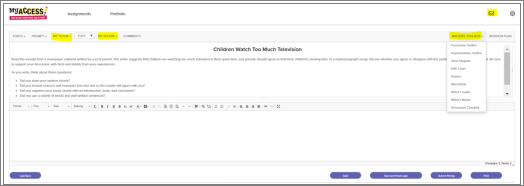
MY Tutor ® returns feedback throughout the writing process for each of the five traits: focus & purpose, content & development, organization, language use, and grammar & mechanics.
MY Editor identifies grammar, style, and language errors and returns instructional feedback. MY Editor® feedback is available in English, Spanish, French, Chinese, Japanese, Korean, Simplified Chinese, and British.
- Writer’s Toolbox: Provides you with numerous prewriting tools including access to graphic organizers, r ubrics, the Word Bank, Writer’s Guide, writer’s models, and checklists.
- Comments: Displays comments made by your teacher in the feedback window while you are revising your essay.
Understanding Your Individual Report
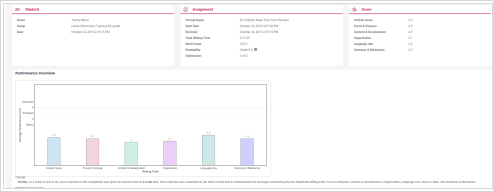 After you click
Final Submit
, your score and
MY Tutor
Goals
will be displayed immediately. On the bottom of the report, you will see a graph of your writing performance on the assignment you submitted.
After you click
Final Submit
, your score and
MY Tutor
Goals
will be displayed immediately. On the bottom of the report, you will see a graph of your writing performance on the assignment you submitted.
Your writing is assessed for its overall quality (holistic score)
and
for trait specific qualities (focus & purpose, content & development, organization, language use, and grammar & mechanics).
MY Tutor® Goals & Revision Plan
On the bottom of the page is your MY Tutor Revision Plan for this assignment.
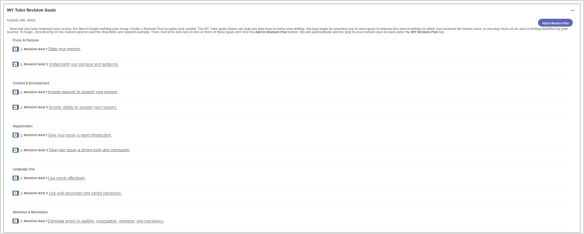
Your Revision Plan is an individualized plan to help you revise and improve your writing.
Begin with the goals under the first writing trait and work your way down the list.
Add a goal to your Revision Plan by checking one or more goals and clicking on the Add to Revision Plan button.
Understanding Your Portfolio
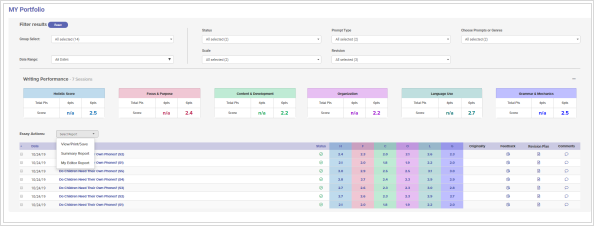
Click
MY Portfolio
to view all your completed assignments, scores and feedback.
Filter Results
allows you to limit the number of assignments displayed.
Scores
display your holistic (overall) score and trait
scores.
Comments provide a direct link to post or read teacher comments.
Revision Plan displays your revision plan.
Feedback
provides all of your instructional feedback and resources to improve your essay.
Originality
links to display the CiteSmart Originality Report (if available).
Essay Actions : Provides links to View/Print/Save, Summary Report, and MY Editor Report.
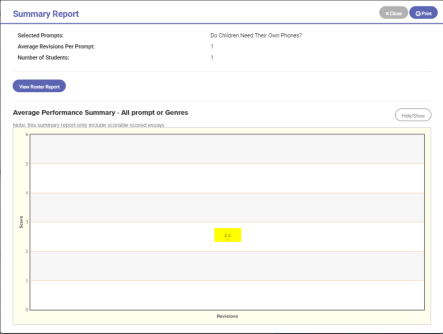
Summary Report : Displays a graph that shows progress over time.
Clicking on a score point will display the holistic and trait scores for that essay.
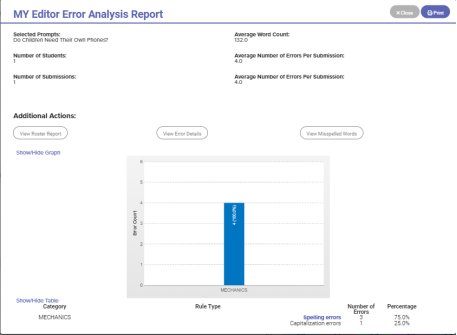
The MY Editor Report summarizes your grammar, mechanics, usage, and style errors.
If you would like to view all your MY Editor reports, you can access them by checking the boxes for the essays that you would like to view.
Using Your Portfolio
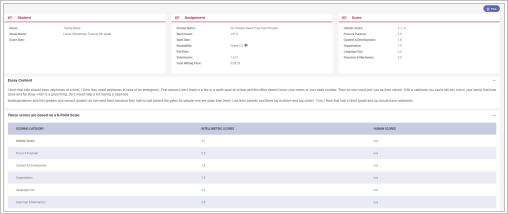 Click on any of your assignment
scores
to view your essay along with its holistic score and scores in each of the domains:
focus & purpose, content & development, organization, language use, and grammar & mechanics.
Click on any of your assignment
scores
to view your essay along with its holistic score and scores in each of the domains:
focus & purpose, content & development, organization, language use, and grammar & mechanics.
MY Editor and MY Tutor Report
Click the MY Editor Feedback tab to display your error summary and
your group information, assignment start/end date, word count, readability, and holistic and trait scores.
![]()
The bottom section of the report
contains
a
graph
of
the
error count by category: Grammar, Mechanics, Style and Usage.
Comments
![]() To post or view teacher comments for your essay, click the
Comments
icon on the portfolio
page. To post a comment, click the
Add Comment
button. To remove a comment,
click
Remove.
To post or view teacher comments for your essay, click the
Comments
icon on the portfolio
page. To post a comment, click the
Add Comment
button. To remove a comment,
click
Remove.
You will be alerted when
new comments are posted.
Revision Plan
Use your
Revision Plan
to enter your writing goals, strategies, and reflections in the corresponding text boxes.
You can edit or add to these boxes at any time while you are working in that assignment.
Writer’s Models
MY Prewriting
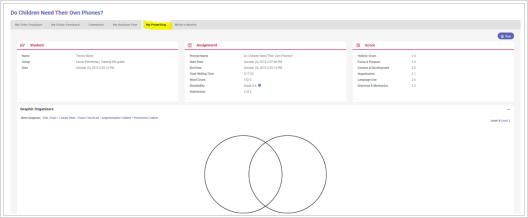
Click on My Prewriting to review the information you included in any of the graphic organizers that you selected.
The Writer’s Models are examples of real student writing that has been scored on either a 4 or 6 point rubric.
Each essay has a commentary that explains why the essay received that specific score.