Outgoing Server Configuration:
General
AMPED Outgoing Server configuration allows the organization to send emails directly from their own email server. To send emails from AMPED, the Outgoing Mail Server must be configured. To access the Outgoing Server configuration page, select the Admin Settings from the menu bar. Scroll to the ‘Other Settings’ menu at the bottom of the page and select ‘Outgoing Server’. Click the ‘Edit’ button on the Outgoing Server menu to enter mail server information.
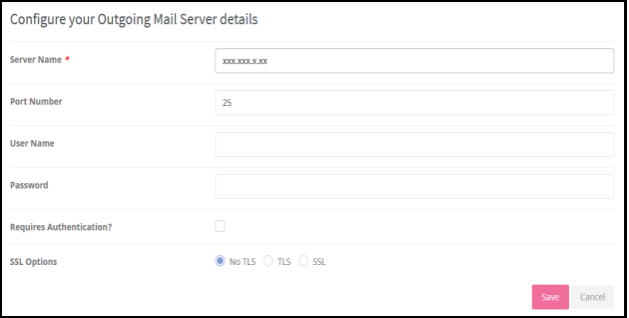
- Server name or IP address – Enter the address of the mail server that will be used. You may use a name or the IP address (mail.yourdomain.com).
- Port number – This is the mail server port number (default: 25).
If your system requires authentication, enter the username and password of the admin account for the system and check the box ‘Requires Authentication?’ and click ‘Save’.
Enable TLS or SSL options as they correspond to the outgoing email server.
If you are using an exchange service, you must allow SMTP Anonymous Relay.
To enable outgoing server settings for Gmail:
To enable outgoing server settings for Gmail, first enable IMAP or POP in your Gmail Mail Settings. Do this by clicking the sprocket icon and selecting Mail Settings in your Gmail account. On the settings tab, select Forwarding POP/IMAP and select to Enable POP or IMAP for all mail according to your preferences, and click ‘Save’.
In AMPED, go to the Admin Settings by selecting the ‘Gear’
![]() symbol from the top right of the menu bar. Scroll to the ‘Other Settings’ section at the bottom of the page and select Outgoing Server. Click the Edit button on the Outgoing Server menu to enter your mail server configuration.
symbol from the top right of the menu bar. Scroll to the ‘Other Settings’ section at the bottom of the page and select Outgoing Server. Click the Edit button on the Outgoing Server menu to enter your mail server configuration.
|
Outgoing Mail (SMTP) Server – Requires TLS or SSL: |
smtp.gmail.com (use authentication) Use Authentication: Yes Port for TLS/STARTTLS: 587 Port for SSL: 465 |
|
Account Name: |
your full email address (including @gmail.com or@your_domain.com) |
|
Email Address: |
your email address (username@gmail.com orusername@your_domain.com) |
|
Password: |
your Gmail password |
https://support.google.com/mail/bin/static.py?hl=en&ts=1668960&page=ts.cs
When entering your information, follow the instructions above provided in the Gmail Outgoing Server directions.
Configuring Outgoing Server to Gmail settings requires authentication. Enter your username and password and select the ‘Requires Authentication’ check box. Also check SSL or TLS in correspondence with the port number you have entered. Click ‘Save’.