Introduction
The email archiving feature in AMPED provides the client company with the flexibility to utilize the email platform of their choice when associating email activity records. Through the new Email Archiving feature, site administrators will configure an email account to receive and associate all inbound or outbound messaging as needed by the individual AMPED user within their site instance. All AMPED users must send emails to the archiving service using the email account associated with their AMPED login to properly associate email records.
Setup
Required for Setup:
- IMAP configured email account
- Incoming mail setting conditions – these are usually found in the settings section of your email account
Note: The email address configured should be dedicated to receiving emails for the Email Archiving Service. Users should not provide this email for subscriptions to mass email lists.
To configure the email archiving service as an administrator, log into the administrator account and visit the ‘Admin Settings’. Scroll to the bottom of the Admin Settings and select the ‘Email Archiving Service Setup’ module from the ‘Other Settings’ section.
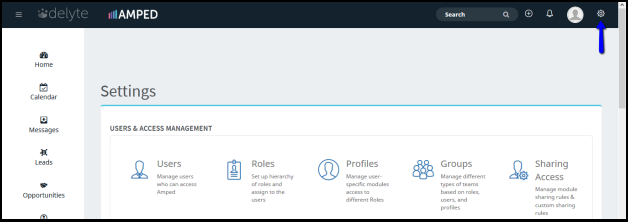
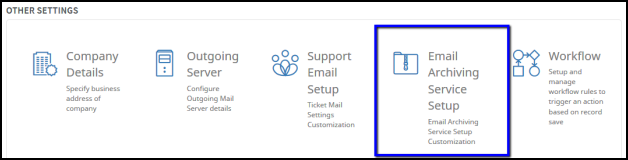
Once the administrator has accessed the ‘Email Archiving Service Setup’ enter the configuration details as specified by your email platform provider. If you believe that the default options for configuration have been changed by your IT department, contact your IT department for correct configuration information. Select save.
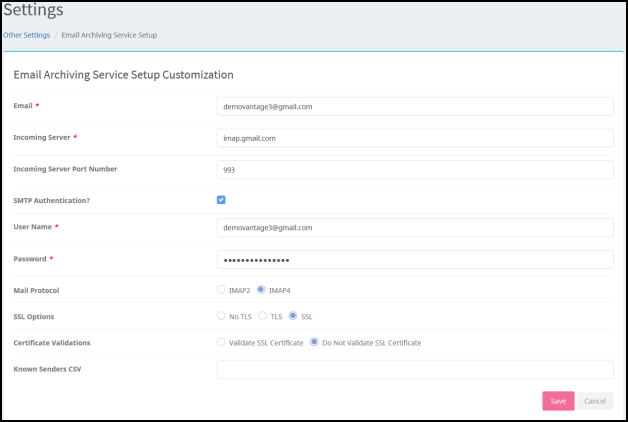 Once saved, users with recognized email addresses (same Vantage CRM username as email) will be able to include the configured email archive address in their communications to create email activity records associated with lead, account, or contact records within the application.
Once saved, users with recognized email addresses (same Vantage CRM username as email) will be able to include the configured email archive address in their communications to create email activity records associated with lead, account, or contact records within the application.
Note: For certain email providers administrators might need to accept log in activity from Vantage CRM in the security settings section of the application. If access to the email account is not granted, the administrative user will receive an error message upon saving the configuration.
Example: Administrators configuring Gmail accounts for the Email Archiving Service should access Account>Security>Recent Activity and accept login from “Application/device sign-in”. Then enter the configurations above into AMPED and select ‘Save’.
Standard User Features (Video Tutorial Site Guide)
General
The email archiving service is designed to allow the user to create email activity associations using the email platform of their company's choice. Once the site administrator has configured the Email Archiving Service account, site users may begin to include the address in business communications to track important email conversations for future reference.
How it works:
- Construct email to intended recipients
- Include archive address in the To, Cc, or Bcc fields
- For exact email address record matches, an email activity association will be automatically generated on that Lead, Account, or Contact record. For email addresses that match multiple records, the user will be able to choose records to associate the email activity to in the Messages module. For email addresses that do not match any records, the user may choose to create a Lead, Account, or Contact within the Messages module and automatically associate the email activity.
*Note:
- All emails received to the archiving service must be from an email matching your username in order to be associated
- Emails that include the archiving address in the Bcc address section will need to have the archiving address re-added on future communications for continuous conversation documentation
- There is up to a 10 minute time lapse between sending and record association; And/or record appearance in the Messages module.