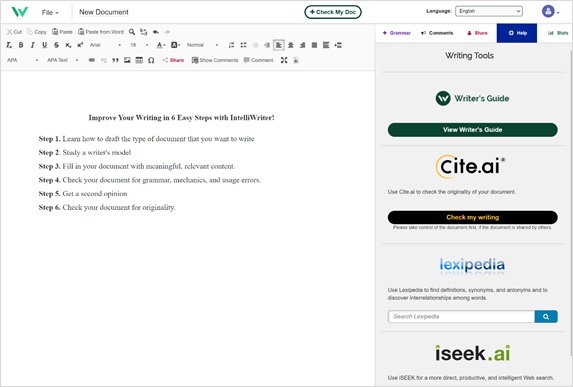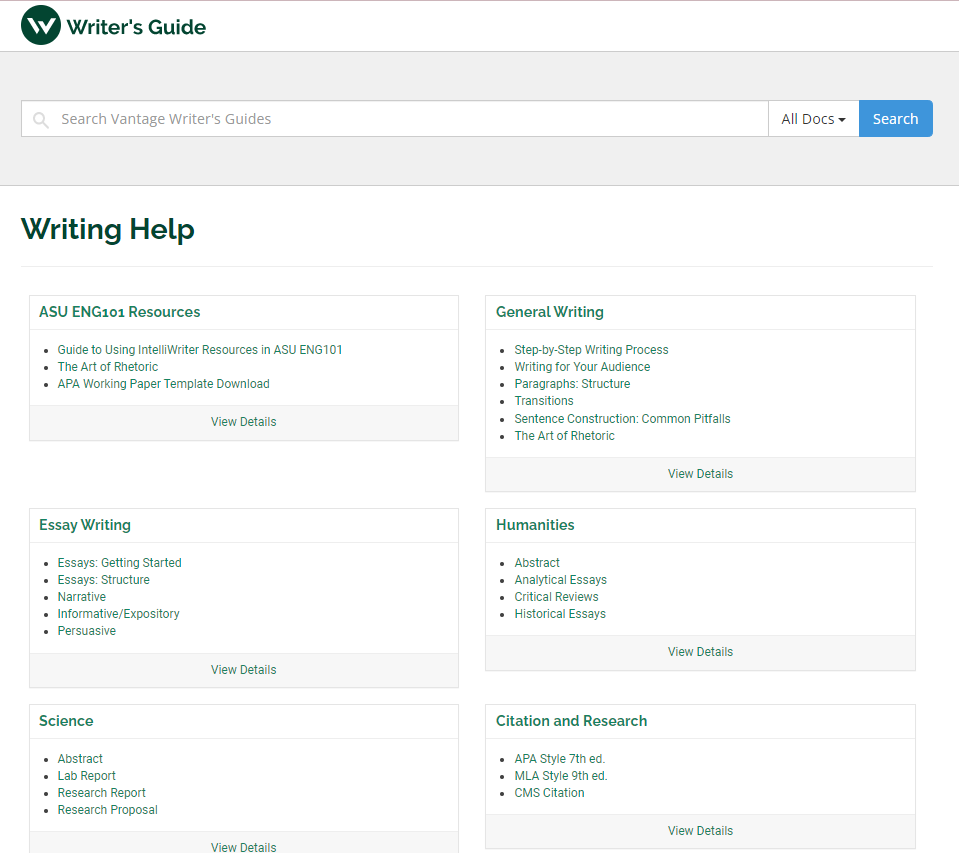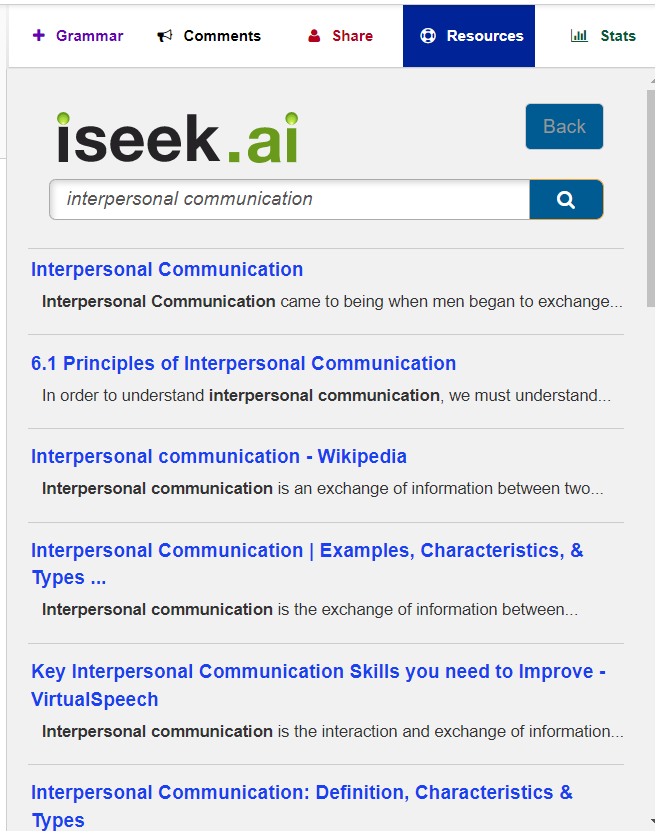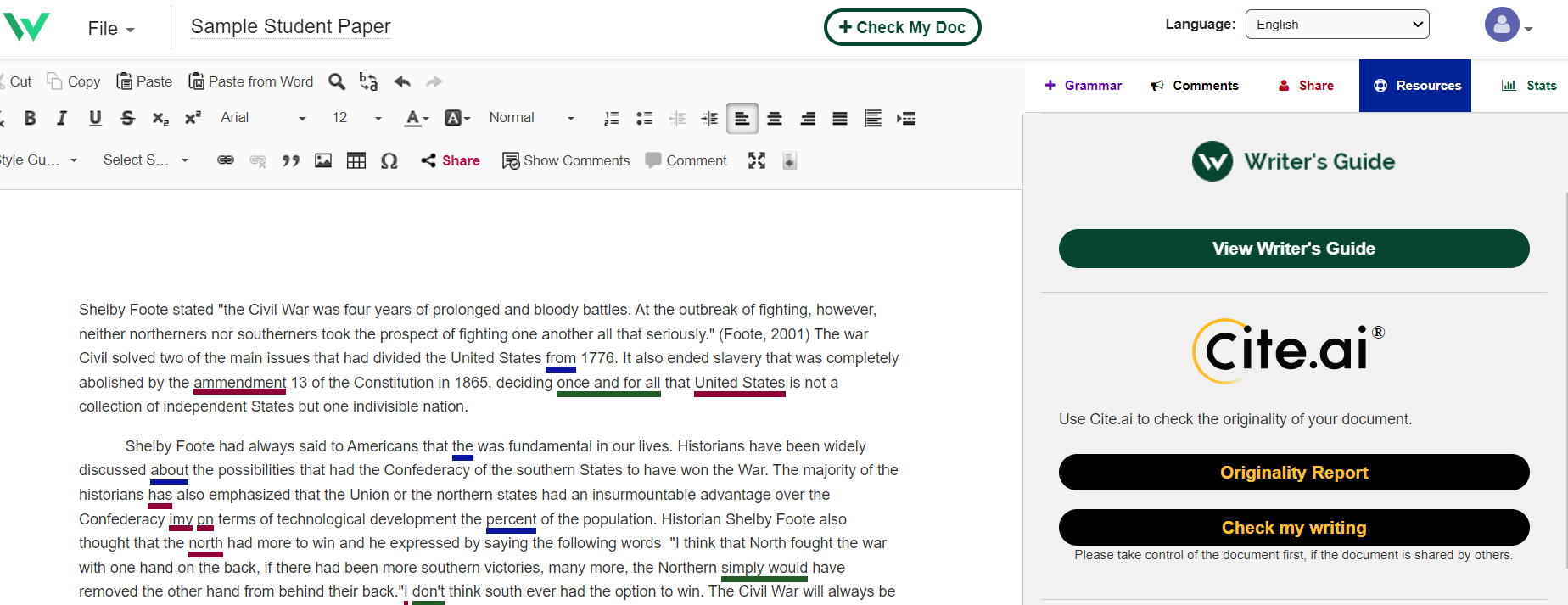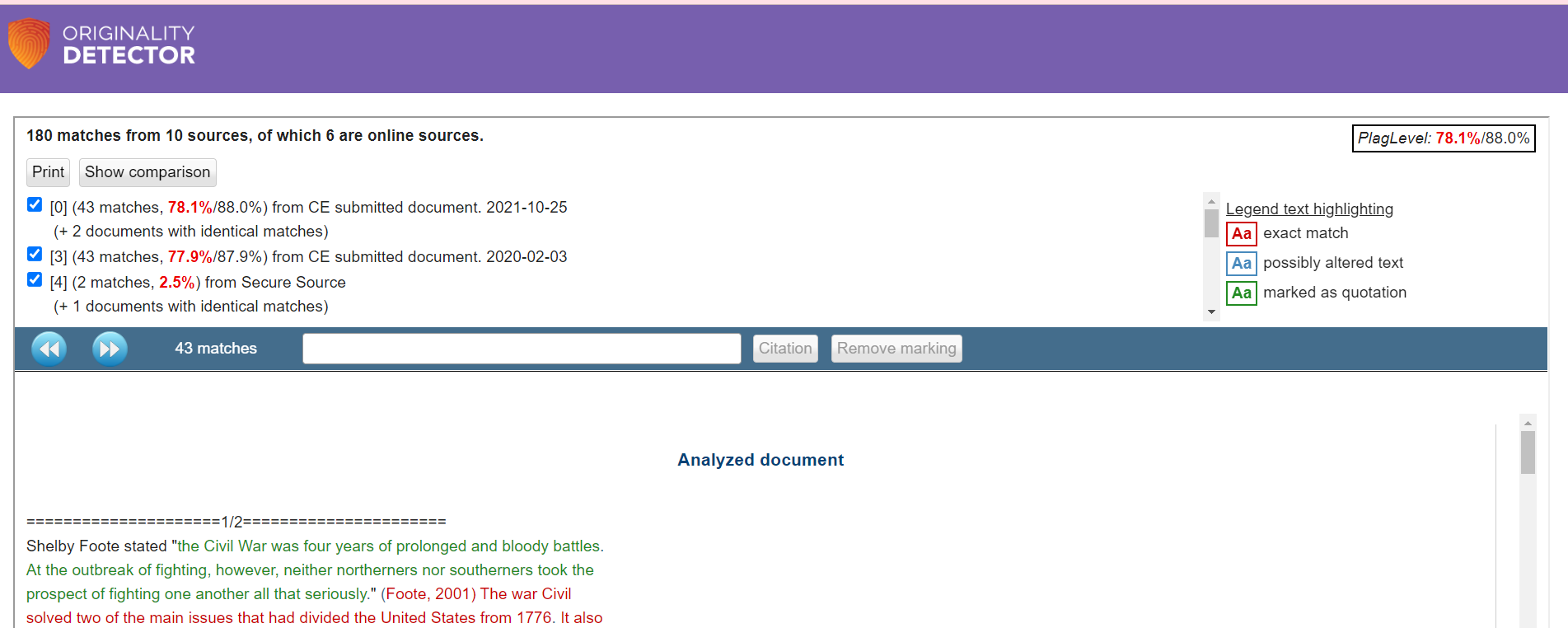...
Improve your Writing in Six Easy Steps!
Step One: Learn how to Draft the type of Document You want to Write
The first decision you have to make is what type of document you plan to write. This is important because documents often require different writing styles and/or structures. For example, a professional, analytic research paper is very different from a persuasive essay. For help understanding some of the differences among the many types of documents you may write, always use the Writer's Guide found in IntelliWriter. In addition, you'll find instructional support covering a variety of topics and citation guides for APA, MLA, CBE/CSE and CMS.
Click the HELP Resources tab at the top of the sidebar, scroll down and click on the WriterView Writer's Guide. From the sidebar panelWriter's Guide window, you can select from among the many types of documents listed or type the style of writing you need in the drop-down menusearch bar.
...
Step Two: View Writing Instructions and Study a Writer's Model
...
Once you've completed a draft, the revision tips will help you validate the quality of your writing. Refer to these resources frequently throughout the writing process.
Review the Document Type Description and Revision Tips
...
The revision checklist enables you to accurately self-assess and revise your writing by each domain. Use the revision checklist with your Stats scores to help you edit the domains that were flagged (Yellow or Red).
Step Three: Fill Your Document with Meaningful Content
...
If you need help finding information related to your topic or more effective word choices, click the HELP Resources tab in the sidebar panel. There you'll find the research tools lexipedia and iseek.ai.
lexipedia
Enter a word in the lexipedia search box to find definitions, synonyms, antonyms, and more. The results of your search will display in the panel. Click on any result to launch a new webpage with more information and suggestions.
...
Enter a term or phrase in the iseek.ai™ search box to find the web resources needed for your document. The results of your search will display in the sidebar panel. Click on any result to launch a new webpage with more comprehensive information. iseek parses search requests to understand better what the writer is looking for and then returns more relevant results, greatly reducing the amount of time the writer has to research.
Step Four: Check Your Document for Mechanics, Grammar, and Usage Errors
Once you're comfortable with the content in your document, it is time to make sure your writing adheres to the rules of Standard English. First, click the GRAMMAR Check My Doc tab in the sidebar panel, and then click the +Check My Doc button top panel to run a check of your document. A summary of errors/concerns will appear in the sidebar:
- Basic Check: In this category, you will find mechanical errors, such as spelling, punctuation, and capitalization. These are often considered the most important errors to correct because they affect the most essential components of writing—words and sentences. Address these errors first!
- Grammar and Usage: In this category, you will find grammar errors. These errors are related to how you have chosen or arranged words within your sentences. Address these errors second!
- Style Choice: In this category, you will find specific style errors. These errors are often a matter of personal writing style, and you may decide not to make any of these suggested changes. Address these errors last.
...
- To send a copy of your document via email, click on FILE, select EMAIL document, and follow the directions. The recipient will receive a copy of your document attached to an email.
- To share your writing with another IntelliWriter user and allow this user to add comments directly to your writing, begin by clicking on the SHARE Share Document icon. Then, follow the directions provided. Comments received regarding your writing will appear in the sidebar panel.
...
Writing performance feedback is displayed as a graphic color-coded "range."
- Green. Competent writing performance
- Yellow. Adequate writing performance
- Red. Limited writing performance
Clicking on the drop-down arrow next to each domain/trait will display additional instructional feedback to help the writer improve your writing.
Step 6: Cite.ai - Check for Originality
The process of weaving others' ideas into one's own is challenging, not to mention a critical step on the path to higher levels of education. That's where Cite.ai comes in. For institutions that activate the Cite.ai will feature, it will scour the Web and our IntelliWriter's proprietary database of essays to alert you to text that should be cited. IntelliWriter will then provide you with a detailed Originality Report.
IntelliWriter Customer Care
Email us: support-intelliwriter@vantage.comPhone us: 1.855.783.8356support@intelliwriter.com
Complete and submit the following IntelliWriter Support
...