| Anchor |
|---|
| New Menu Options |
|---|
| New Menu Options |
|---|
|
We have enhanced and modified the existing menu options to allow for a more modern and intuitive look and feel.  Image Removed Image Removed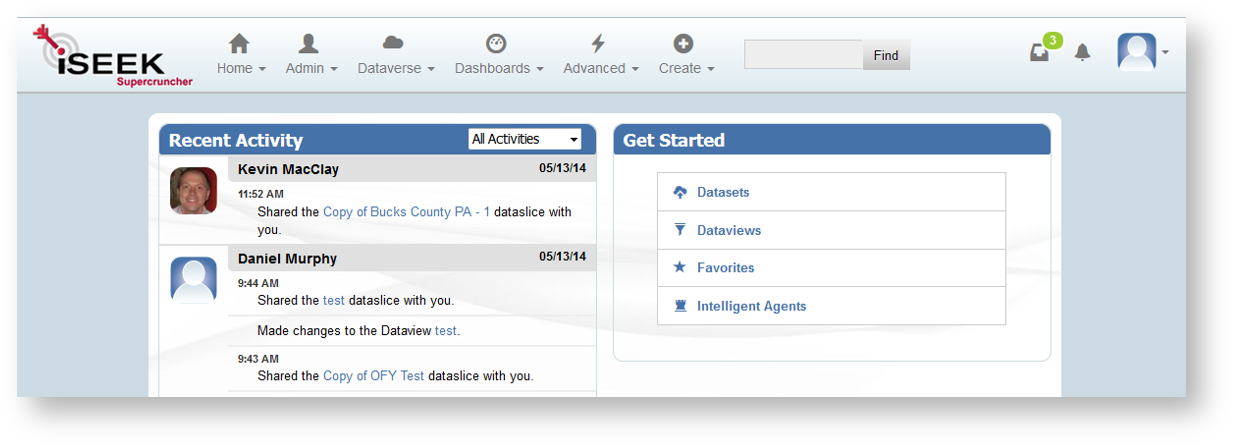 Image Added Image Added
All menu options are now broken up into the: Home Menu, Admin Menu (for admin accounts only), Dataverse Menu, Dashboard Menu, Advanced Menu, and Create.  Image Removed Image Removed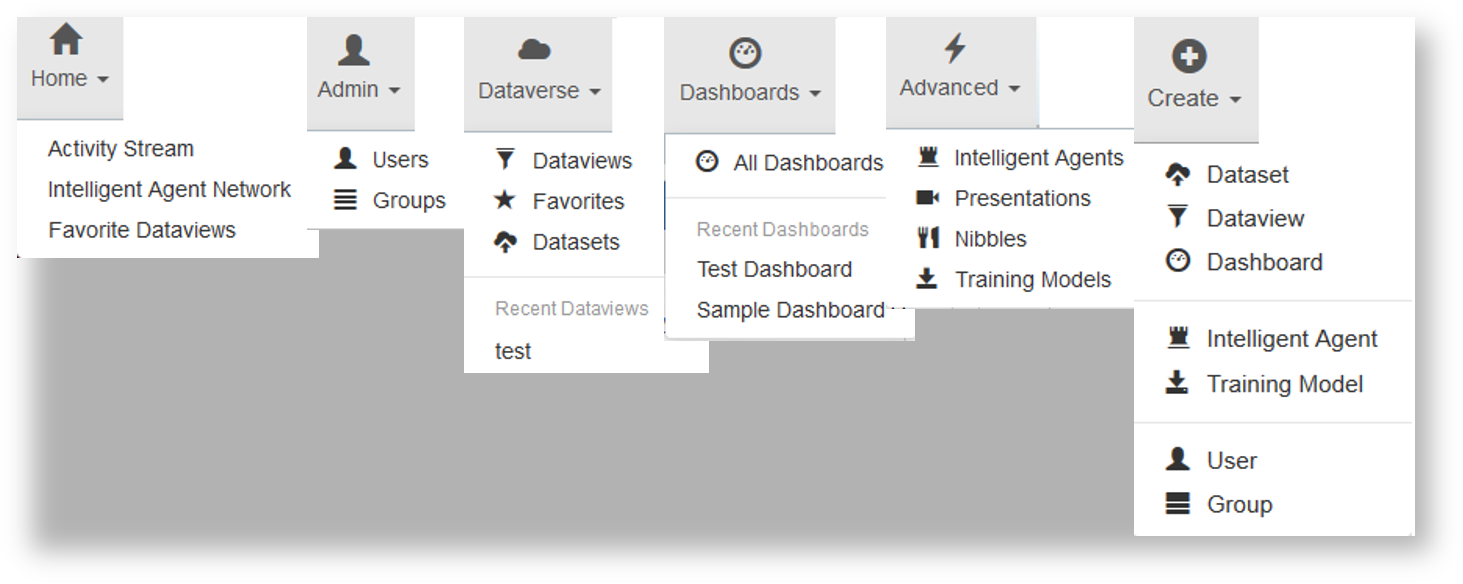 Image Added Image Added
|