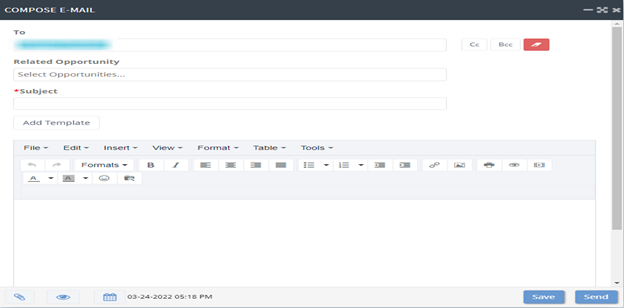If you are communicating via mass email through the Campaign module, make sure that you have configured your email outgoing server settings.
After creating a campaign and adding recipients for your communications (Leads or Contacts), you are ready to start communicating using Mass Email.
Scheduling Mass Email
You can now schedule campaign mass emails to send at a future date and time. With this feature, you can ensure emails are sent at the best time and date to optimize results and have a greater chance of being opened.
When sending an email, you can select “Send Now” to send the email at a point in time, or “Send Later” which will allow you to schedule the email for a future date and time. Selecting "Send Later" will produce a calendar icon. Click on the calendar, set the date, and time you want to send your email. Select the date and click “Select.” If you would like to track the open count on your emails, select the tracks access count icon below.
Once you hit send, The Compose E-Mail window will appear. Here, you can add additional recipients, related opportunities, and templates. At the bottom of the window, you can attach files, track access accounts, and modify the scheduled date and time. When the scheduled mass email blast is ready for sending, click ‘Send’ to send it at the scheduled time.
Admin Capability
Admins have access to Mass Email Management in the communications block of admin settings. Here, you can access the status and schedule of all mass email activities. As well as editing and deleting scheduled activities. Take note: if scheduled emails are not canceled 10 minutes before their scheduled time, they will go out automatically. You may not cancel a scheduled email that is already in progress.
Find Scheduled Mass Emails
Scheduled email blasts appear on the contact/lead page in the emails section block for all parties involved with that activity, lead, or contact. If you are an administrator, you can also view email activity in Mass Email Management in admin settings.
Modifying Scheduled Emails
The communication of the email activity can be modified by selecting the contacts and leads that are associated with the email blast. Just expand the emails section block on the contacts/leads page. Here, you can delete or add recipients, change the date and time, and edit the subject and details of the email. Once the time reaches 10 minutes prior to draft sending, you are no longer able to edit the email.
Notes:
This process is repeatable using lead records. Simply scroll to the leads section on the campaign page and access mass emailing capabilities for your lead records.
It is recommended by most email providers that you 'chunk' your email batches. Typically, we recommend keeping each blast under 5000 unless your email provider states otherwise. Click here to review AMPED Best Practices for Sending Email Blasts.