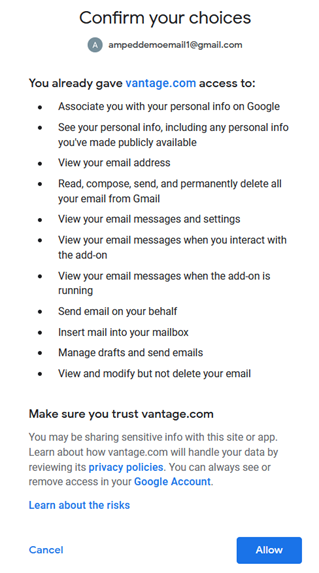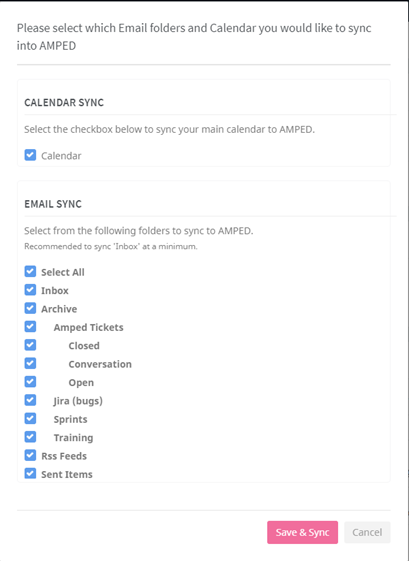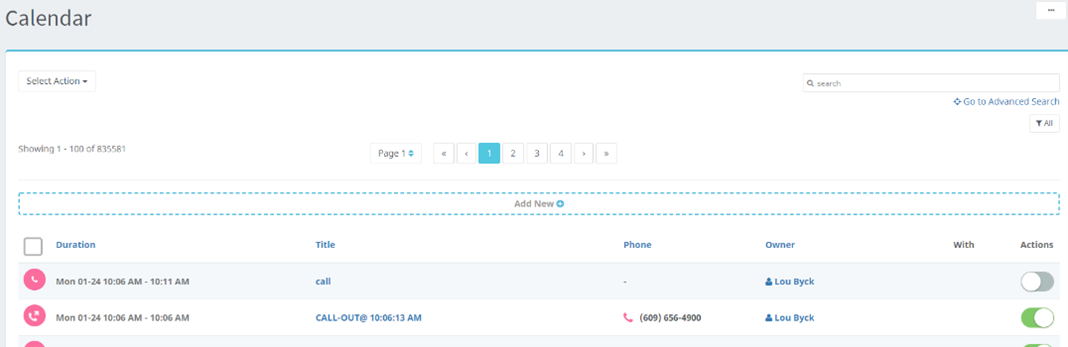**Before you begin, clear your junk/spam folder(s) and the trash section in your Gmail to ensure an efficient syncing process. **
Click the Gmail icon in the Email and Calendar Integration block in User Preferences.
Choose the Gmail account you wish to connect to AMPED.
...
To confirm AMPED permission into your Gmail, click “Allow”.
Select the Calendar and Labels from your Gmail that you want to be synced up in AMPED and then click " Save and Sync Email."
*Note this can be changed at any point after initial sync. To do so, go back to your Email and Calendar Integration in User Preferences and click on "Update inbox selection."
...
AMPED will begin syncing your email calendar and folders in the background. You will receive a notification when the sync is completed. AMPED currently syncs all folders in your inbox. AMPED will sync up to your most recent 5,000 emails in the first sync. Thereafter, emails will be synced every sixty seconds.
...
Go to the Email Records section of your Messages module to see your connected inbox.
Go to the Calendar Module section to see the synced calendar meetings and activities